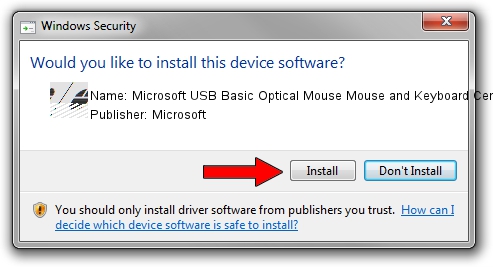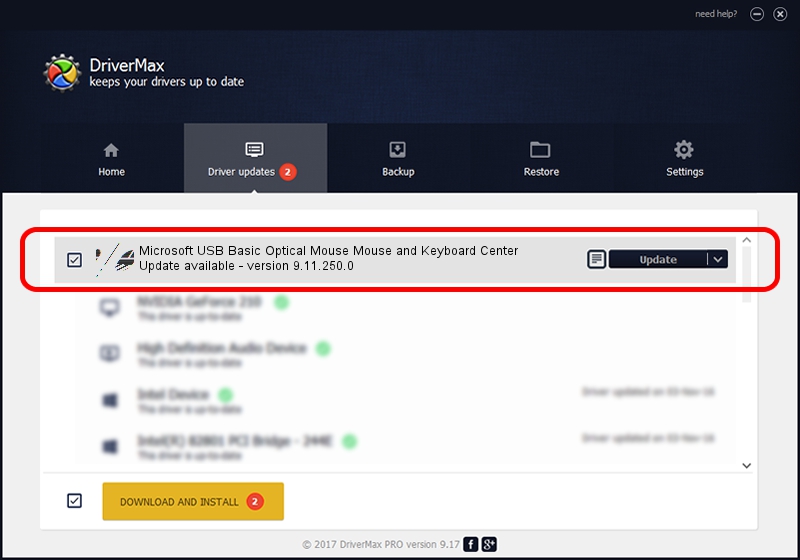Advertising seems to be blocked by your browser.
The ads help us provide this software and web site to you for free.
Please support our project by allowing our site to show ads.
Home /
Manufacturers /
Microsoft /
Microsoft USB Basic Optical Mouse Mouse and Keyboard Center /
HID/Vid_045E&Pid_0083 /
9.11.250.0 Sep 05, 2017
Microsoft Microsoft USB Basic Optical Mouse Mouse and Keyboard Center how to download and install the driver
Microsoft USB Basic Optical Mouse Mouse and Keyboard Center is a Mouse hardware device. The developer of this driver was Microsoft. In order to make sure you are downloading the exact right driver the hardware id is HID/Vid_045E&Pid_0083.
1. How to manually install Microsoft Microsoft USB Basic Optical Mouse Mouse and Keyboard Center driver
- Download the driver setup file for Microsoft Microsoft USB Basic Optical Mouse Mouse and Keyboard Center driver from the location below. This is the download link for the driver version 9.11.250.0 dated 2017-09-05.
- Start the driver installation file from a Windows account with administrative rights. If your UAC (User Access Control) is enabled then you will have to confirm the installation of the driver and run the setup with administrative rights.
- Follow the driver setup wizard, which should be quite easy to follow. The driver setup wizard will scan your PC for compatible devices and will install the driver.
- Shutdown and restart your PC and enjoy the new driver, it is as simple as that.
This driver received an average rating of 4 stars out of 85020 votes.
2. How to use DriverMax to install Microsoft Microsoft USB Basic Optical Mouse Mouse and Keyboard Center driver
The most important advantage of using DriverMax is that it will install the driver for you in just a few seconds and it will keep each driver up to date, not just this one. How easy can you install a driver using DriverMax? Let's follow a few steps!
- Start DriverMax and click on the yellow button that says ~SCAN FOR DRIVER UPDATES NOW~. Wait for DriverMax to analyze each driver on your PC.
- Take a look at the list of driver updates. Scroll the list down until you locate the Microsoft Microsoft USB Basic Optical Mouse Mouse and Keyboard Center driver. Click the Update button.
- Finished installing the driver!

May 31 2024 7:39PM / Written by Dan Armano for DriverMax
follow @danarm