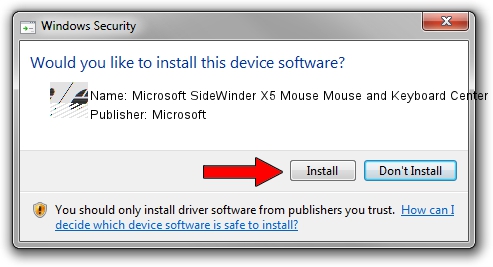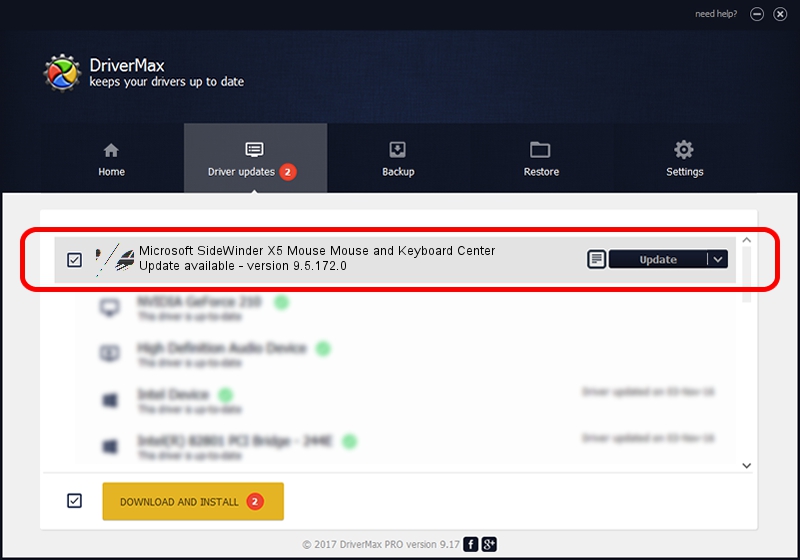Advertising seems to be blocked by your browser.
The ads help us provide this software and web site to you for free.
Please support our project by allowing our site to show ads.
Home /
Manufacturers /
Microsoft /
Microsoft SideWinder X5 Mouse Mouse and Keyboard Center /
HID/VID_045E&PID_0736&Col01 /
9.5.172.0 Dec 12, 2013
Microsoft Microsoft SideWinder X5 Mouse Mouse and Keyboard Center how to download and install the driver
Microsoft SideWinder X5 Mouse Mouse and Keyboard Center is a Mouse hardware device. This driver was developed by Microsoft. In order to make sure you are downloading the exact right driver the hardware id is HID/VID_045E&PID_0736&Col01.
1. Install Microsoft Microsoft SideWinder X5 Mouse Mouse and Keyboard Center driver manually
- Download the driver setup file for Microsoft Microsoft SideWinder X5 Mouse Mouse and Keyboard Center driver from the link below. This download link is for the driver version 9.5.172.0 dated 2013-12-12.
- Run the driver installation file from a Windows account with administrative rights. If your UAC (User Access Control) is enabled then you will have to confirm the installation of the driver and run the setup with administrative rights.
- Follow the driver installation wizard, which should be pretty straightforward. The driver installation wizard will scan your PC for compatible devices and will install the driver.
- Restart your computer and enjoy the fresh driver, as you can see it was quite smple.
Driver rating 3.4 stars out of 43832 votes.
2. How to install Microsoft Microsoft SideWinder X5 Mouse Mouse and Keyboard Center driver using DriverMax
The most important advantage of using DriverMax is that it will setup the driver for you in the easiest possible way and it will keep each driver up to date, not just this one. How can you install a driver using DriverMax? Let's see!
- Open DriverMax and click on the yellow button that says ~SCAN FOR DRIVER UPDATES NOW~. Wait for DriverMax to scan and analyze each driver on your PC.
- Take a look at the list of detected driver updates. Scroll the list down until you find the Microsoft Microsoft SideWinder X5 Mouse Mouse and Keyboard Center driver. Click the Update button.
- That's all, the driver is now installed!

Jul 8 2016 3:02PM / Written by Daniel Statescu for DriverMax
follow @DanielStatescu