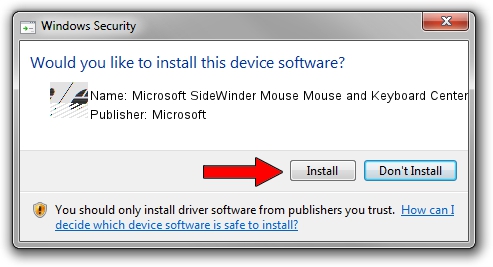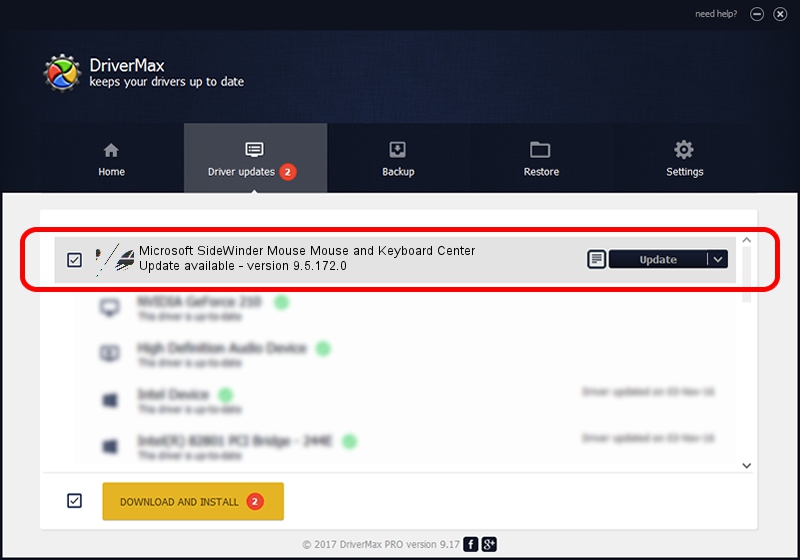Advertising seems to be blocked by your browser.
The ads help us provide this software and web site to you for free.
Please support our project by allowing our site to show ads.
Home /
Manufacturers /
Microsoft /
Microsoft SideWinder Mouse Mouse and Keyboard Center /
HID/VID_045E&PID_0724&Col01 /
9.5.172.0 Dec 12, 2013
Microsoft Microsoft SideWinder Mouse Mouse and Keyboard Center - two ways of downloading and installing the driver
Microsoft SideWinder Mouse Mouse and Keyboard Center is a Mouse device. This Windows driver was developed by Microsoft. The hardware id of this driver is HID/VID_045E&PID_0724&Col01; this string has to match your hardware.
1. Install Microsoft Microsoft SideWinder Mouse Mouse and Keyboard Center driver manually
- You can download from the link below the driver setup file for the Microsoft Microsoft SideWinder Mouse Mouse and Keyboard Center driver. The archive contains version 9.5.172.0 dated 2013-12-12 of the driver.
- Start the driver installer file from a user account with administrative rights. If your UAC (User Access Control) is started please confirm the installation of the driver and run the setup with administrative rights.
- Go through the driver installation wizard, which will guide you; it should be pretty easy to follow. The driver installation wizard will scan your computer and will install the right driver.
- When the operation finishes shutdown and restart your PC in order to use the updated driver. It is as simple as that to install a Windows driver!
This driver was rated with an average of 3.8 stars by 42520 users.
2. How to install Microsoft Microsoft SideWinder Mouse Mouse and Keyboard Center driver using DriverMax
The advantage of using DriverMax is that it will setup the driver for you in the easiest possible way and it will keep each driver up to date. How easy can you install a driver with DriverMax? Let's take a look!
- Open DriverMax and click on the yellow button that says ~SCAN FOR DRIVER UPDATES NOW~. Wait for DriverMax to scan and analyze each driver on your PC.
- Take a look at the list of detected driver updates. Search the list until you locate the Microsoft Microsoft SideWinder Mouse Mouse and Keyboard Center driver. Click the Update button.
- That's all, the driver is now installed!

Jul 8 2016 3:03PM / Written by Andreea Kartman for DriverMax
follow @DeeaKartman