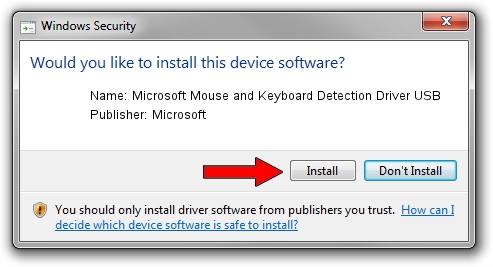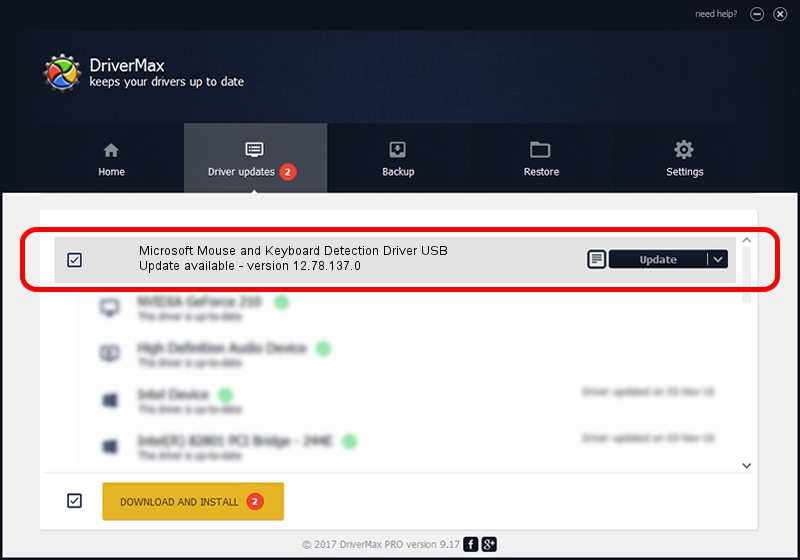Advertising seems to be blocked by your browser.
The ads help us provide this software and web site to you for free.
Please support our project by allowing our site to show ads.
Home /
Manufacturers /
Microsoft /
Microsoft Mouse and Keyboard Detection Driver USB /
USB/VID_045E&PID_0800 /
12.78.137.0 Mar 25, 2019
Driver for Microsoft Microsoft Mouse and Keyboard Detection Driver USB - downloading and installing it
Microsoft Mouse and Keyboard Detection Driver USB is a USB Universal Serial Bus hardware device. This driver was developed by Microsoft. The hardware id of this driver is USB/VID_045E&PID_0800.
1. Install Microsoft Microsoft Mouse and Keyboard Detection Driver USB driver manually
- Download the setup file for Microsoft Microsoft Mouse and Keyboard Detection Driver USB driver from the location below. This is the download link for the driver version 12.78.137.0 dated 2019-03-25.
- Start the driver setup file from a Windows account with administrative rights. If your User Access Control (UAC) is enabled then you will have to confirm the installation of the driver and run the setup with administrative rights.
- Follow the driver installation wizard, which should be pretty straightforward. The driver installation wizard will analyze your PC for compatible devices and will install the driver.
- Shutdown and restart your computer and enjoy the new driver, as you can see it was quite smple.
Size of this driver: 1632811 bytes (1.56 MB)
This driver was installed by many users and received an average rating of 4.2 stars out of 15532 votes.
This driver is compatible with the following versions of Windows:
- This driver works on Windows 7 32 bits
- This driver works on Windows 8 32 bits
- This driver works on Windows 8.1 32 bits
- This driver works on Windows 10 32 bits
- This driver works on Windows 11 32 bits
2. Installing the Microsoft Microsoft Mouse and Keyboard Detection Driver USB driver using DriverMax: the easy way
The advantage of using DriverMax is that it will setup the driver for you in the easiest possible way and it will keep each driver up to date, not just this one. How easy can you install a driver with DriverMax? Let's take a look!
- Start DriverMax and push on the yellow button named ~SCAN FOR DRIVER UPDATES NOW~. Wait for DriverMax to scan and analyze each driver on your PC.
- Take a look at the list of detected driver updates. Search the list until you find the Microsoft Microsoft Mouse and Keyboard Detection Driver USB driver. Click the Update button.
- Enjoy using the updated driver! :)

Jul 19 2024 9:26AM / Written by Daniel Statescu for DriverMax
follow @DanielStatescu