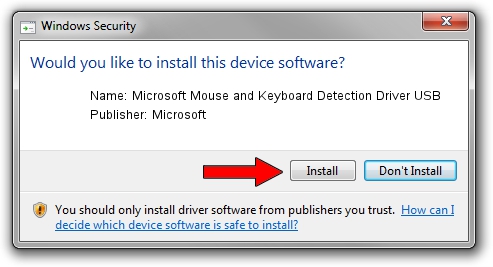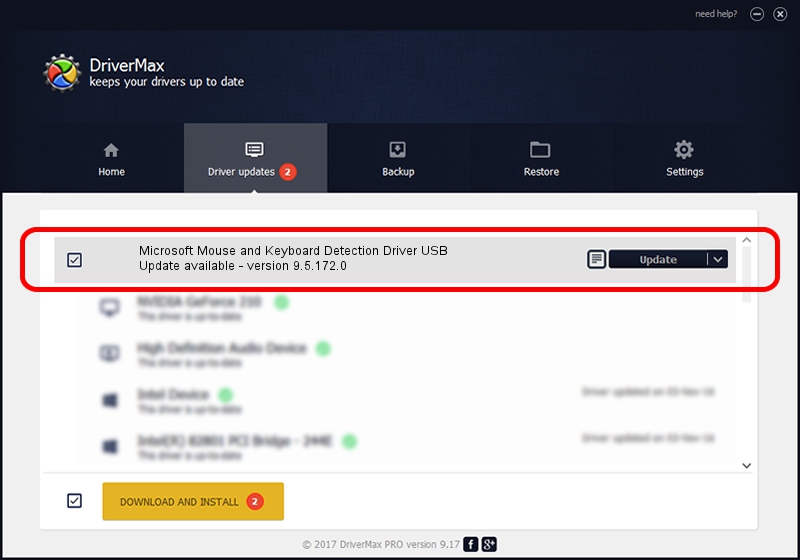Advertising seems to be blocked by your browser.
The ads help us provide this software and web site to you for free.
Please support our project by allowing our site to show ads.
Home /
Manufacturers /
Microsoft /
Microsoft Mouse and Keyboard Detection Driver USB /
USB/VID_045E&PID_07B3 /
9.5.172.0 Dec 12, 2013
Download and install Microsoft Microsoft Mouse and Keyboard Detection Driver USB driver
Microsoft Mouse and Keyboard Detection Driver USB is a USB Universal Serial Bus hardware device. The developer of this driver was Microsoft. USB/VID_045E&PID_07B3 is the matching hardware id of this device.
1. Microsoft Microsoft Mouse and Keyboard Detection Driver USB - install the driver manually
- You can download from the link below the driver installer file for the Microsoft Microsoft Mouse and Keyboard Detection Driver USB driver. The archive contains version 9.5.172.0 released on 2013-12-12 of the driver.
- Start the driver installer file from a user account with administrative rights. If your User Access Control (UAC) is started please accept of the driver and run the setup with administrative rights.
- Go through the driver installation wizard, which will guide you; it should be pretty easy to follow. The driver installation wizard will analyze your PC and will install the right driver.
- When the operation finishes shutdown and restart your PC in order to use the updated driver. As you can see it was quite smple to install a Windows driver!
This driver was installed by many users and received an average rating of 3 stars out of 59340 votes.
2. The easy way: using DriverMax to install Microsoft Microsoft Mouse and Keyboard Detection Driver USB driver
The advantage of using DriverMax is that it will install the driver for you in the easiest possible way and it will keep each driver up to date, not just this one. How easy can you install a driver using DriverMax? Let's take a look!
- Start DriverMax and push on the yellow button that says ~SCAN FOR DRIVER UPDATES NOW~. Wait for DriverMax to scan and analyze each driver on your PC.
- Take a look at the list of driver updates. Scroll the list down until you find the Microsoft Microsoft Mouse and Keyboard Detection Driver USB driver. Click the Update button.
- That's it, you installed your first driver!

Jul 12 2016 10:11PM / Written by Andreea Kartman for DriverMax
follow @DeeaKartman