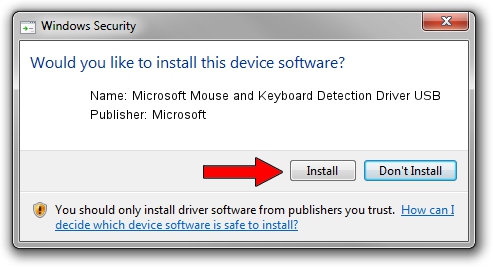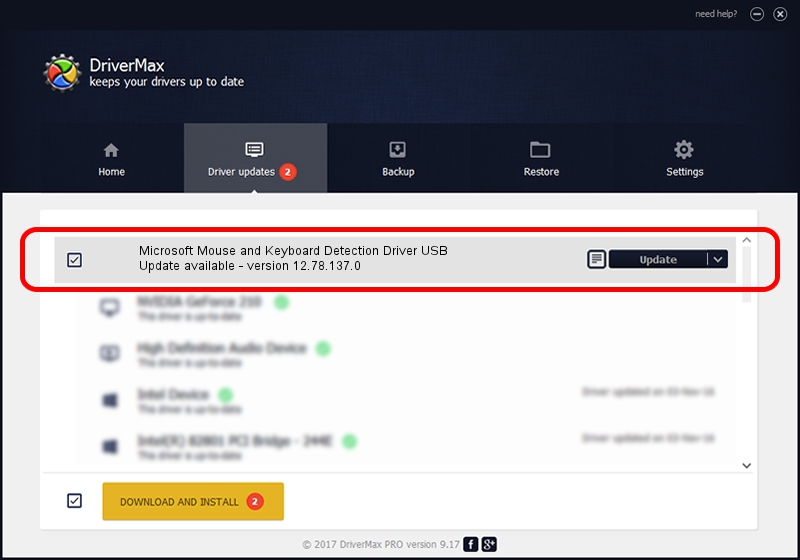Advertising seems to be blocked by your browser.
The ads help us provide this software and web site to you for free.
Please support our project by allowing our site to show ads.
Home /
Manufacturers /
Microsoft /
Microsoft Mouse and Keyboard Detection Driver USB /
USB/VID_045E&PID_07B3 /
12.78.137.0 Mar 25, 2019
Microsoft Microsoft Mouse and Keyboard Detection Driver USB - two ways of downloading and installing the driver
Microsoft Mouse and Keyboard Detection Driver USB is a USB Universal Serial Bus device. This driver was developed by Microsoft. The hardware id of this driver is USB/VID_045E&PID_07B3.
1. Manually install Microsoft Microsoft Mouse and Keyboard Detection Driver USB driver
- Download the setup file for Microsoft Microsoft Mouse and Keyboard Detection Driver USB driver from the location below. This is the download link for the driver version 12.78.137.0 released on 2019-03-25.
- Start the driver installation file from a Windows account with the highest privileges (rights). If your User Access Control Service (UAC) is running then you will have to accept of the driver and run the setup with administrative rights.
- Go through the driver installation wizard, which should be quite easy to follow. The driver installation wizard will analyze your PC for compatible devices and will install the driver.
- Shutdown and restart your PC and enjoy the fresh driver, as you can see it was quite smple.
File size of the driver: 1800866 bytes (1.72 MB)
Driver rating 4.4 stars out of 80216 votes.
This driver is compatible with the following versions of Windows:
- This driver works on Windows 7 64 bits
- This driver works on Windows 8 64 bits
- This driver works on Windows 8.1 64 bits
- This driver works on Windows 10 64 bits
- This driver works on Windows 11 64 bits
2. The easy way: using DriverMax to install Microsoft Microsoft Mouse and Keyboard Detection Driver USB driver
The advantage of using DriverMax is that it will setup the driver for you in just a few seconds and it will keep each driver up to date. How easy can you install a driver using DriverMax? Let's take a look!
- Open DriverMax and push on the yellow button that says ~SCAN FOR DRIVER UPDATES NOW~. Wait for DriverMax to analyze each driver on your PC.
- Take a look at the list of detected driver updates. Search the list until you find the Microsoft Microsoft Mouse and Keyboard Detection Driver USB driver. Click on Update.
- Finished installing the driver!

Jul 19 2024 7:57AM / Written by Andreea Kartman for DriverMax
follow @DeeaKartman