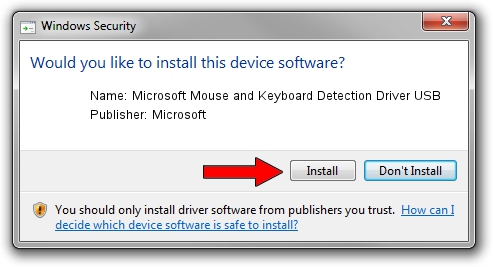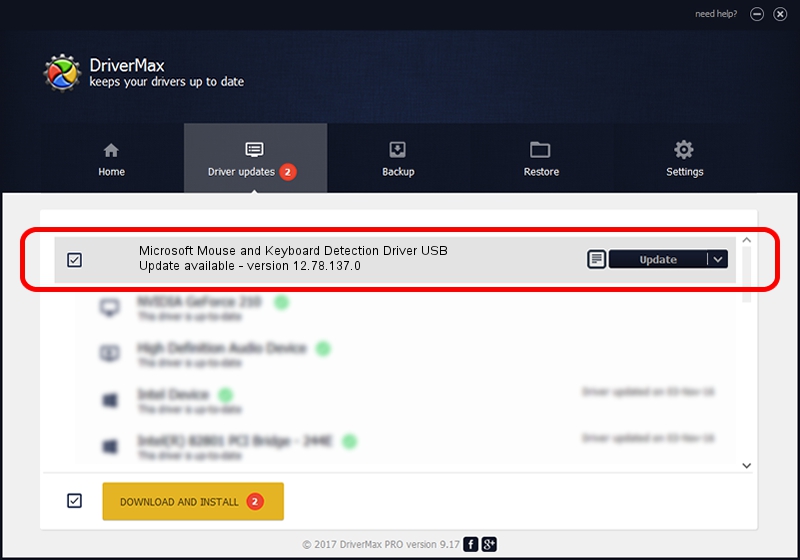Advertising seems to be blocked by your browser.
The ads help us provide this software and web site to you for free.
Please support our project by allowing our site to show ads.
Home /
Manufacturers /
Microsoft /
Microsoft Mouse and Keyboard Detection Driver USB /
USB/VID_045E&PID_07B1 /
12.78.137.0 Mar 25, 2019
Microsoft Microsoft Mouse and Keyboard Detection Driver USB - two ways of downloading and installing the driver
Microsoft Mouse and Keyboard Detection Driver USB is a USB Universal Serial Bus device. This Windows driver was developed by Microsoft. In order to make sure you are downloading the exact right driver the hardware id is USB/VID_045E&PID_07B1.
1. Microsoft Microsoft Mouse and Keyboard Detection Driver USB driver - how to install it manually
- Download the setup file for Microsoft Microsoft Mouse and Keyboard Detection Driver USB driver from the location below. This is the download link for the driver version 12.78.137.0 dated 2019-03-25.
- Start the driver setup file from a Windows account with the highest privileges (rights). If your UAC (User Access Control) is enabled then you will have to confirm the installation of the driver and run the setup with administrative rights.
- Follow the driver installation wizard, which should be quite easy to follow. The driver installation wizard will scan your PC for compatible devices and will install the driver.
- Restart your computer and enjoy the fresh driver, as you can see it was quite smple.
Download size of the driver: 1800866 bytes (1.72 MB)
This driver was rated with an average of 4.8 stars by 80198 users.
This driver is fully compatible with the following versions of Windows:
- This driver works on Windows 7 64 bits
- This driver works on Windows 8 64 bits
- This driver works on Windows 8.1 64 bits
- This driver works on Windows 10 64 bits
- This driver works on Windows 11 64 bits
2. The easy way: using DriverMax to install Microsoft Microsoft Mouse and Keyboard Detection Driver USB driver
The advantage of using DriverMax is that it will setup the driver for you in the easiest possible way and it will keep each driver up to date. How easy can you install a driver using DriverMax? Let's see!
- Open DriverMax and push on the yellow button named ~SCAN FOR DRIVER UPDATES NOW~. Wait for DriverMax to analyze each driver on your computer.
- Take a look at the list of driver updates. Scroll the list down until you locate the Microsoft Microsoft Mouse and Keyboard Detection Driver USB driver. Click the Update button.
- That's it, you installed your first driver!

Jul 19 2024 7:56AM / Written by Andreea Kartman for DriverMax
follow @DeeaKartman