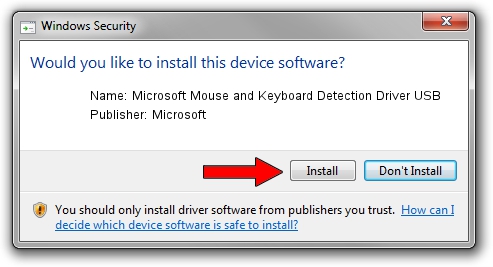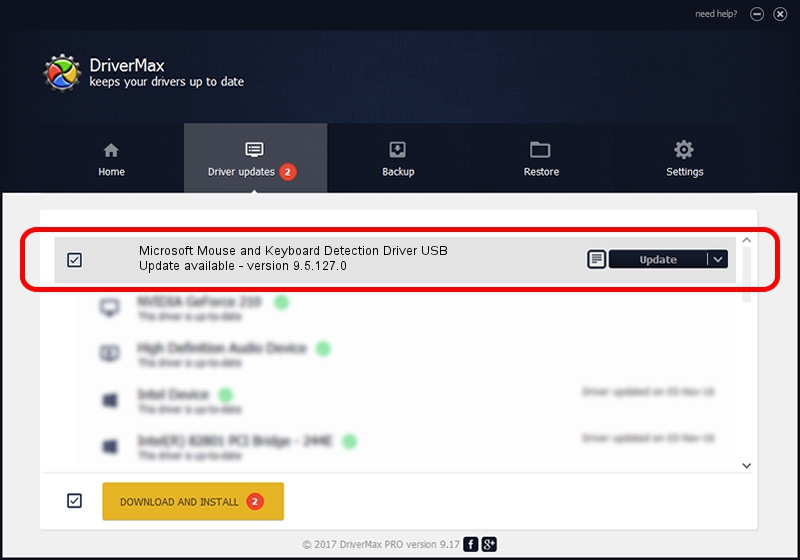Advertising seems to be blocked by your browser.
The ads help us provide this software and web site to you for free.
Please support our project by allowing our site to show ads.
Home /
Manufacturers /
Microsoft /
Microsoft Mouse and Keyboard Detection Driver USB /
USB/VID_045E&PID_0774 /
9.5.127.0 Aug 05, 2013
Microsoft Microsoft Mouse and Keyboard Detection Driver USB - two ways of downloading and installing the driver
Microsoft Mouse and Keyboard Detection Driver USB is a USB Universal Serial Bus device. This Windows driver was developed by Microsoft. The hardware id of this driver is USB/VID_045E&PID_0774.
1. Microsoft Microsoft Mouse and Keyboard Detection Driver USB - install the driver manually
- You can download from the link below the driver setup file for the Microsoft Microsoft Mouse and Keyboard Detection Driver USB driver. The archive contains version 9.5.127.0 released on 2013-08-05 of the driver.
- Start the driver installer file from a user account with administrative rights. If your User Access Control Service (UAC) is started please confirm the installation of the driver and run the setup with administrative rights.
- Follow the driver installation wizard, which will guide you; it should be quite easy to follow. The driver installation wizard will analyze your PC and will install the right driver.
- When the operation finishes restart your computer in order to use the updated driver. It is as simple as that to install a Windows driver!
This driver was rated with an average of 3.5 stars by 99090 users.
2. How to install Microsoft Microsoft Mouse and Keyboard Detection Driver USB driver using DriverMax
The most important advantage of using DriverMax is that it will install the driver for you in the easiest possible way and it will keep each driver up to date. How easy can you install a driver with DriverMax? Let's take a look!
- Open DriverMax and push on the yellow button that says ~SCAN FOR DRIVER UPDATES NOW~. Wait for DriverMax to scan and analyze each driver on your PC.
- Take a look at the list of driver updates. Scroll the list down until you find the Microsoft Microsoft Mouse and Keyboard Detection Driver USB driver. Click on Update.
- Enjoy using the updated driver! :)

Jun 20 2016 12:48PM / Written by Dan Armano for DriverMax
follow @danarm