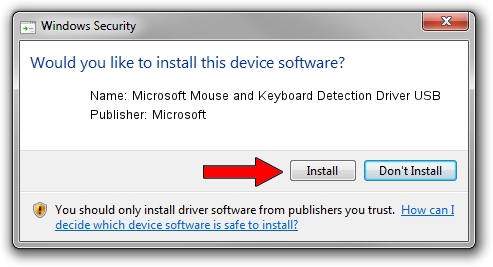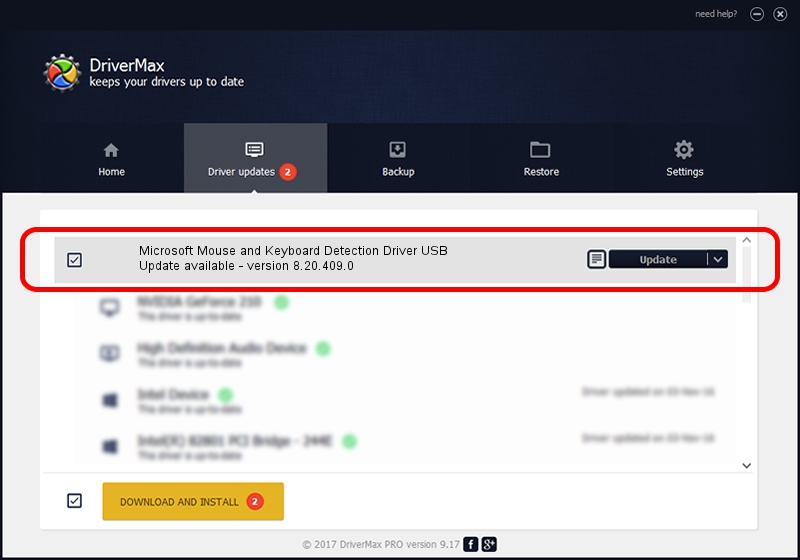Advertising seems to be blocked by your browser.
The ads help us provide this software and web site to you for free.
Please support our project by allowing our site to show ads.
Home /
Manufacturers /
Microsoft /
Microsoft Mouse and Keyboard Detection Driver USB /
USB/VID_045E&PID_0773 /
8.20.409.0 May 18, 2011
Microsoft Microsoft Mouse and Keyboard Detection Driver USB driver download and installation
Microsoft Mouse and Keyboard Detection Driver USB is a USB Universal Serial Bus hardware device. This Windows driver was developed by Microsoft. USB/VID_045E&PID_0773 is the matching hardware id of this device.
1. Install Microsoft Microsoft Mouse and Keyboard Detection Driver USB driver manually
- Download the driver setup file for Microsoft Microsoft Mouse and Keyboard Detection Driver USB driver from the link below. This download link is for the driver version 8.20.409.0 released on 2011-05-18.
- Start the driver installation file from a Windows account with the highest privileges (rights). If your User Access Control Service (UAC) is started then you will have to confirm the installation of the driver and run the setup with administrative rights.
- Go through the driver setup wizard, which should be quite easy to follow. The driver setup wizard will scan your PC for compatible devices and will install the driver.
- Shutdown and restart your computer and enjoy the fresh driver, it is as simple as that.
Download size of the driver: 1452128 bytes (1.38 MB)
Driver rating 4.8 stars out of 43161 votes.
This driver will work for the following versions of Windows:
- This driver works on Windows 2000 32 bits
- This driver works on Windows Server 2003 32 bits
- This driver works on Windows XP 32 bits
- This driver works on Windows Vista 32 bits
- This driver works on Windows 7 32 bits
- This driver works on Windows 8 32 bits
- This driver works on Windows 8.1 32 bits
- This driver works on Windows 10 32 bits
- This driver works on Windows 11 32 bits
2. The easy way: using DriverMax to install Microsoft Microsoft Mouse and Keyboard Detection Driver USB driver
The most important advantage of using DriverMax is that it will setup the driver for you in the easiest possible way and it will keep each driver up to date. How can you install a driver with DriverMax? Let's take a look!
- Open DriverMax and push on the yellow button that says ~SCAN FOR DRIVER UPDATES NOW~. Wait for DriverMax to analyze each driver on your computer.
- Take a look at the list of detected driver updates. Scroll the list down until you find the Microsoft Microsoft Mouse and Keyboard Detection Driver USB driver. Click the Update button.
- That's it, you installed your first driver!

Jul 12 2016 11:20AM / Written by Dan Armano for DriverMax
follow @danarm