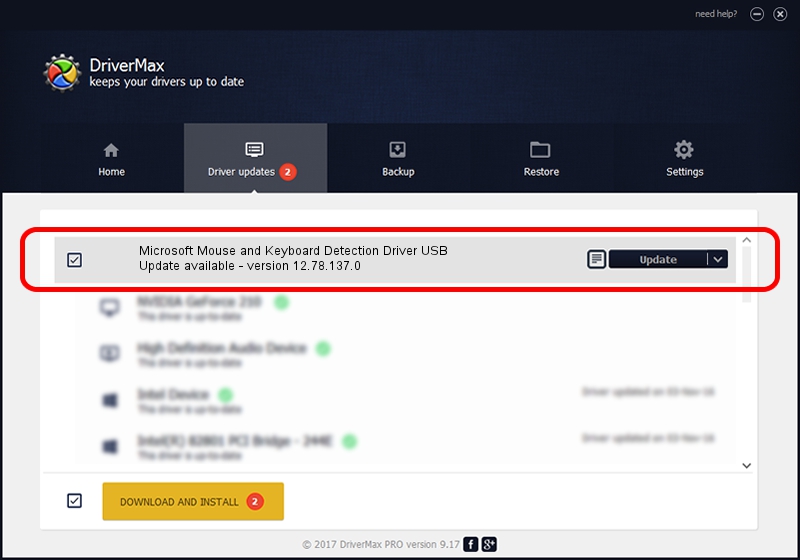Advertising seems to be blocked by your browser.
The ads help us provide this software and web site to you for free.
Please support our project by allowing our site to show ads.
Home /
Manufacturers /
Microsoft /
Microsoft Mouse and Keyboard Detection Driver USB /
USB/VID_045E&PID_0773 /
12.78.137.0 Mar 25, 2019
Microsoft Microsoft Mouse and Keyboard Detection Driver USB how to download and install the driver
Microsoft Mouse and Keyboard Detection Driver USB is a USB Universal Serial Bus device. This Windows driver was developed by Microsoft. The hardware id of this driver is USB/VID_045E&PID_0773; this string has to match your hardware.
1. How to manually install Microsoft Microsoft Mouse and Keyboard Detection Driver USB driver
- You can download from the link below the driver installer file for the Microsoft Microsoft Mouse and Keyboard Detection Driver USB driver. The archive contains version 12.78.137.0 released on 2019-03-25 of the driver.
- Run the driver installer file from a user account with administrative rights. If your User Access Control (UAC) is running please confirm the installation of the driver and run the setup with administrative rights.
- Go through the driver setup wizard, which will guide you; it should be pretty easy to follow. The driver setup wizard will analyze your PC and will install the right driver.
- When the operation finishes restart your PC in order to use the updated driver. It is as simple as that to install a Windows driver!
Download size of the driver: 1800866 bytes (1.72 MB)
This driver was installed by many users and received an average rating of 4.7 stars out of 80316 votes.
This driver was released for the following versions of Windows:
- This driver works on Windows 7 64 bits
- This driver works on Windows 8 64 bits
- This driver works on Windows 8.1 64 bits
- This driver works on Windows 10 64 bits
- This driver works on Windows 11 64 bits
2. Using DriverMax to install Microsoft Microsoft Mouse and Keyboard Detection Driver USB driver
The advantage of using DriverMax is that it will setup the driver for you in the easiest possible way and it will keep each driver up to date, not just this one. How can you install a driver using DriverMax? Let's see!
- Start DriverMax and press on the yellow button named ~SCAN FOR DRIVER UPDATES NOW~. Wait for DriverMax to scan and analyze each driver on your computer.
- Take a look at the list of detected driver updates. Search the list until you find the Microsoft Microsoft Mouse and Keyboard Detection Driver USB driver. Click on Update.
- That's it, you installed your first driver!

Jul 19 2024 7:56AM / Written by Daniel Statescu for DriverMax
follow @DanielStatescu