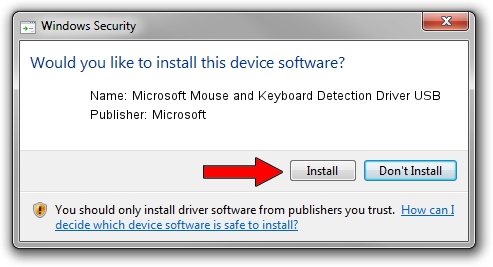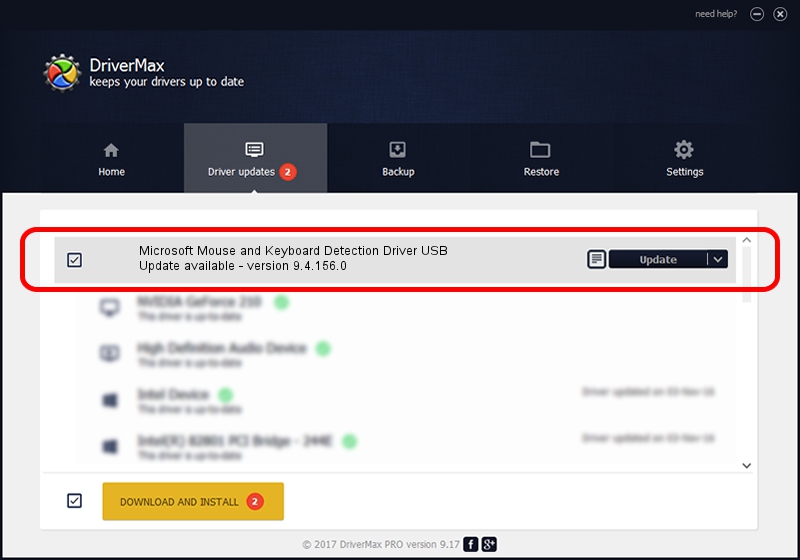Advertising seems to be blocked by your browser.
The ads help us provide this software and web site to you for free.
Please support our project by allowing our site to show ads.
Home /
Manufacturers /
Microsoft /
Microsoft Mouse and Keyboard Detection Driver USB /
USB/VID_045E&PID_0746 /
9.4.156.0 Apr 12, 2013
Driver for Microsoft Microsoft Mouse and Keyboard Detection Driver USB - downloading and installing it
Microsoft Mouse and Keyboard Detection Driver USB is a USB Universal Serial Bus device. The developer of this driver was Microsoft. The hardware id of this driver is USB/VID_045E&PID_0746.
1. Microsoft Microsoft Mouse and Keyboard Detection Driver USB driver - how to install it manually
- You can download from the link below the driver setup file for the Microsoft Microsoft Mouse and Keyboard Detection Driver USB driver. The archive contains version 9.4.156.0 released on 2013-04-12 of the driver.
- Run the driver installer file from a user account with administrative rights. If your User Access Control (UAC) is enabled please confirm the installation of the driver and run the setup with administrative rights.
- Follow the driver installation wizard, which will guide you; it should be pretty easy to follow. The driver installation wizard will analyze your PC and will install the right driver.
- When the operation finishes shutdown and restart your PC in order to use the updated driver. It is as simple as that to install a Windows driver!
This driver was installed by many users and received an average rating of 4 stars out of 12024 votes.
2. How to use DriverMax to install Microsoft Microsoft Mouse and Keyboard Detection Driver USB driver
The advantage of using DriverMax is that it will install the driver for you in the easiest possible way and it will keep each driver up to date, not just this one. How easy can you install a driver using DriverMax? Let's take a look!
- Open DriverMax and click on the yellow button that says ~SCAN FOR DRIVER UPDATES NOW~. Wait for DriverMax to analyze each driver on your computer.
- Take a look at the list of available driver updates. Search the list until you locate the Microsoft Microsoft Mouse and Keyboard Detection Driver USB driver. Click on Update.
- That's it, you installed your first driver!

Jun 20 2016 12:48PM / Written by Andreea Kartman for DriverMax
follow @DeeaKartman