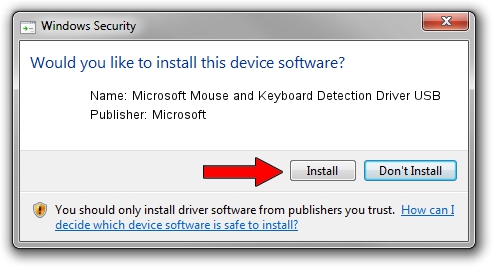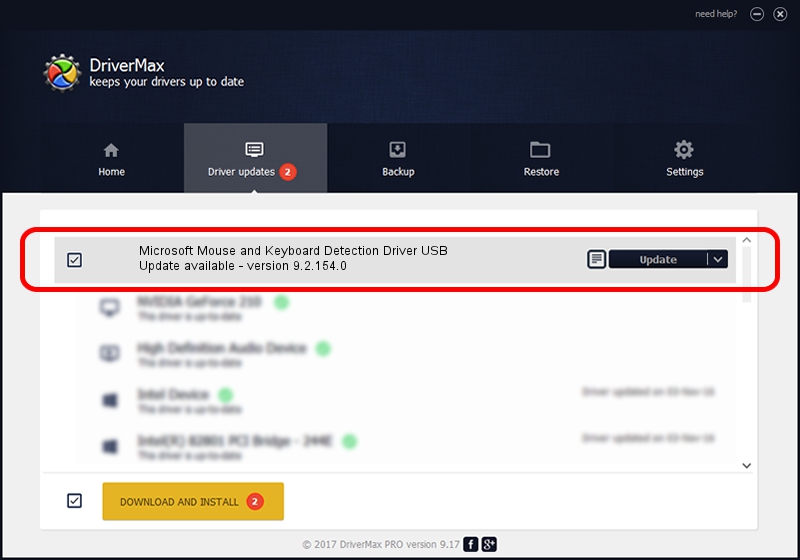Advertising seems to be blocked by your browser.
The ads help us provide this software and web site to you for free.
Please support our project by allowing our site to show ads.
Home /
Manufacturers /
Microsoft /
Microsoft Mouse and Keyboard Detection Driver USB /
USB/VID_045E&PID_0745 /
9.2.154.0 Sep 18, 2012
Microsoft Microsoft Mouse and Keyboard Detection Driver USB driver download and installation
Microsoft Mouse and Keyboard Detection Driver USB is a USB Universal Serial Bus device. This Windows driver was developed by Microsoft. The hardware id of this driver is USB/VID_045E&PID_0745; this string has to match your hardware.
1. How to manually install Microsoft Microsoft Mouse and Keyboard Detection Driver USB driver
- Download the driver setup file for Microsoft Microsoft Mouse and Keyboard Detection Driver USB driver from the link below. This download link is for the driver version 9.2.154.0 dated 2012-09-18.
- Start the driver setup file from a Windows account with administrative rights. If your UAC (User Access Control) is enabled then you will have to accept of the driver and run the setup with administrative rights.
- Go through the driver installation wizard, which should be quite straightforward. The driver installation wizard will scan your PC for compatible devices and will install the driver.
- Shutdown and restart your PC and enjoy the new driver, as you can see it was quite smple.
This driver was installed by many users and received an average rating of 3.3 stars out of 14788 votes.
2. The easy way: using DriverMax to install Microsoft Microsoft Mouse and Keyboard Detection Driver USB driver
The most important advantage of using DriverMax is that it will install the driver for you in the easiest possible way and it will keep each driver up to date, not just this one. How easy can you install a driver with DriverMax? Let's follow a few steps!
- Start DriverMax and push on the yellow button that says ~SCAN FOR DRIVER UPDATES NOW~. Wait for DriverMax to analyze each driver on your PC.
- Take a look at the list of detected driver updates. Search the list until you find the Microsoft Microsoft Mouse and Keyboard Detection Driver USB driver. Click the Update button.
- Finished installing the driver!

Jun 20 2016 12:48PM / Written by Andreea Kartman for DriverMax
follow @DeeaKartman