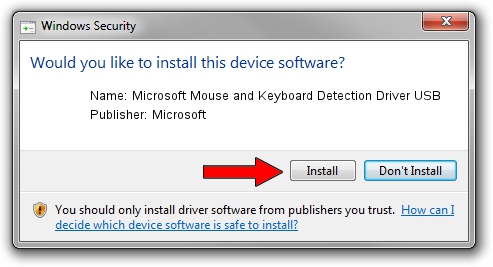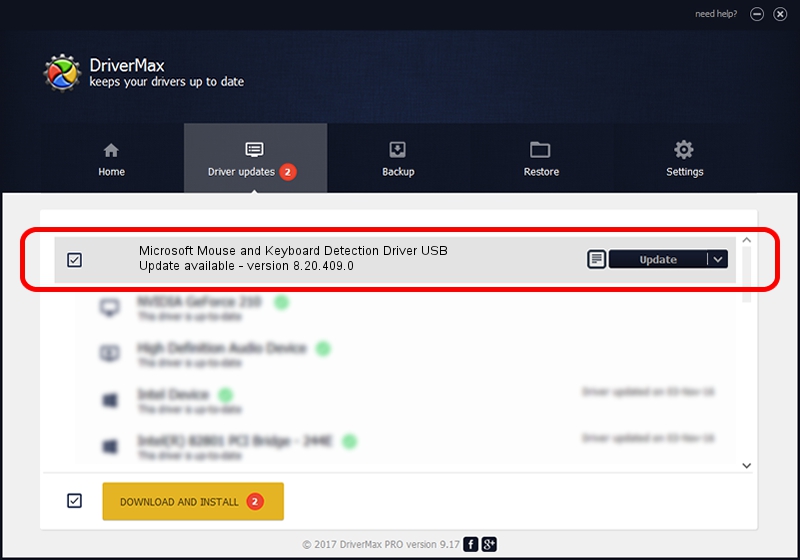Advertising seems to be blocked by your browser.
The ads help us provide this software and web site to you for free.
Please support our project by allowing our site to show ads.
Home /
Manufacturers /
Microsoft /
Microsoft Mouse and Keyboard Detection Driver USB /
USB/VID_045E&PID_0745 /
8.20.409.0 May 18, 2011
Microsoft Microsoft Mouse and Keyboard Detection Driver USB how to download and install the driver
Microsoft Mouse and Keyboard Detection Driver USB is a USB Universal Serial Bus hardware device. The Windows version of this driver was developed by Microsoft. In order to make sure you are downloading the exact right driver the hardware id is USB/VID_045E&PID_0745.
1. Microsoft Microsoft Mouse and Keyboard Detection Driver USB - install the driver manually
- Download the setup file for Microsoft Microsoft Mouse and Keyboard Detection Driver USB driver from the location below. This download link is for the driver version 8.20.409.0 dated 2011-05-18.
- Start the driver setup file from a Windows account with the highest privileges (rights). If your User Access Control Service (UAC) is running then you will have to confirm the installation of the driver and run the setup with administrative rights.
- Go through the driver setup wizard, which should be pretty straightforward. The driver setup wizard will analyze your PC for compatible devices and will install the driver.
- Restart your PC and enjoy the updated driver, as you can see it was quite smple.
File size of the driver: 1452128 bytes (1.38 MB)
This driver was rated with an average of 4.2 stars by 42965 users.
This driver was released for the following versions of Windows:
- This driver works on Windows 2000 32 bits
- This driver works on Windows Server 2003 32 bits
- This driver works on Windows XP 32 bits
- This driver works on Windows Vista 32 bits
- This driver works on Windows 7 32 bits
- This driver works on Windows 8 32 bits
- This driver works on Windows 8.1 32 bits
- This driver works on Windows 10 32 bits
- This driver works on Windows 11 32 bits
2. Installing the Microsoft Microsoft Mouse and Keyboard Detection Driver USB driver using DriverMax: the easy way
The advantage of using DriverMax is that it will setup the driver for you in just a few seconds and it will keep each driver up to date, not just this one. How easy can you install a driver using DriverMax? Let's follow a few steps!
- Start DriverMax and press on the yellow button named ~SCAN FOR DRIVER UPDATES NOW~. Wait for DriverMax to analyze each driver on your computer.
- Take a look at the list of driver updates. Scroll the list down until you find the Microsoft Microsoft Mouse and Keyboard Detection Driver USB driver. Click the Update button.
- Enjoy using the updated driver! :)

Jul 12 2016 11:21AM / Written by Dan Armano for DriverMax
follow @danarm