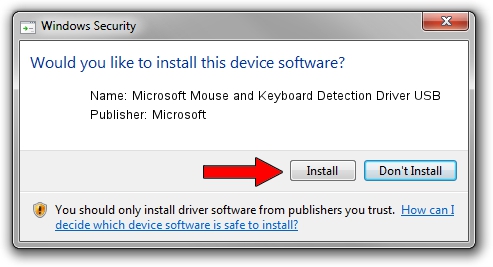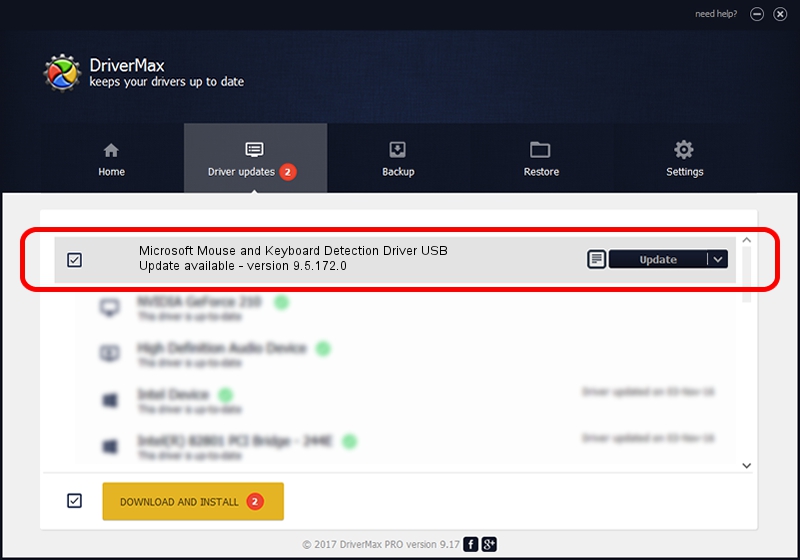Advertising seems to be blocked by your browser.
The ads help us provide this software and web site to you for free.
Please support our project by allowing our site to show ads.
Home /
Manufacturers /
Microsoft /
Microsoft Mouse and Keyboard Detection Driver USB /
USB/VID_045E&PID_071E /
9.5.172.0 Dec 12, 2013
Microsoft Microsoft Mouse and Keyboard Detection Driver USB - two ways of downloading and installing the driver
Microsoft Mouse and Keyboard Detection Driver USB is a USB Universal Serial Bus device. This driver was developed by Microsoft. USB/VID_045E&PID_071E is the matching hardware id of this device.
1. Microsoft Microsoft Mouse and Keyboard Detection Driver USB driver - how to install it manually
- Download the setup file for Microsoft Microsoft Mouse and Keyboard Detection Driver USB driver from the location below. This download link is for the driver version 9.5.172.0 dated 2013-12-12.
- Run the driver installation file from a Windows account with the highest privileges (rights). If your UAC (User Access Control) is running then you will have to confirm the installation of the driver and run the setup with administrative rights.
- Follow the driver installation wizard, which should be quite easy to follow. The driver installation wizard will scan your PC for compatible devices and will install the driver.
- Shutdown and restart your computer and enjoy the fresh driver, as you can see it was quite smple.
This driver received an average rating of 3.7 stars out of 98942 votes.
2. How to install Microsoft Microsoft Mouse and Keyboard Detection Driver USB driver using DriverMax
The advantage of using DriverMax is that it will setup the driver for you in just a few seconds and it will keep each driver up to date, not just this one. How can you install a driver with DriverMax? Let's take a look!
- Open DriverMax and press on the yellow button that says ~SCAN FOR DRIVER UPDATES NOW~. Wait for DriverMax to scan and analyze each driver on your computer.
- Take a look at the list of detected driver updates. Scroll the list down until you locate the Microsoft Microsoft Mouse and Keyboard Detection Driver USB driver. Click on Update.
- Finished installing the driver!

Jul 12 2016 10:15PM / Written by Daniel Statescu for DriverMax
follow @DanielStatescu