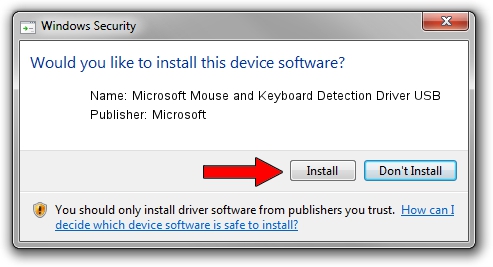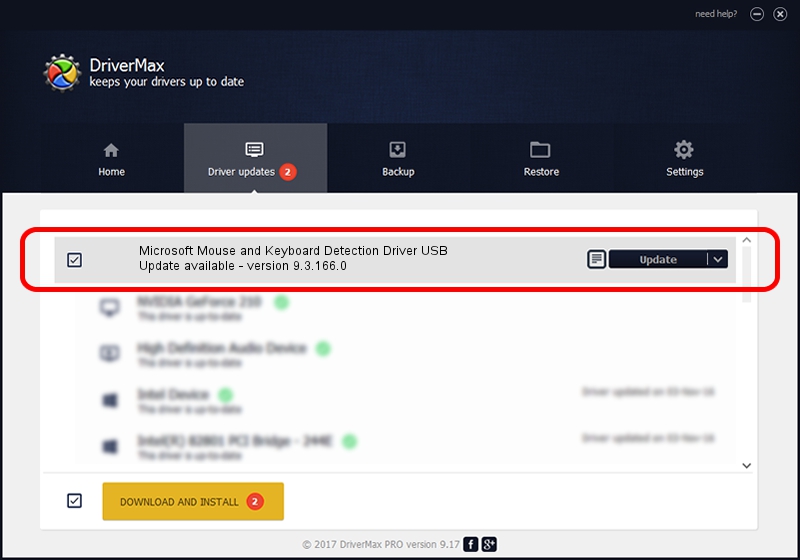Advertising seems to be blocked by your browser.
The ads help us provide this software and web site to you for free.
Please support our project by allowing our site to show ads.
Home /
Manufacturers /
Microsoft /
Microsoft Mouse and Keyboard Detection Driver USB /
USB/VID_045E&PID_071E /
9.3.166.0 Jan 09, 2013
Microsoft Microsoft Mouse and Keyboard Detection Driver USB how to download and install the driver
Microsoft Mouse and Keyboard Detection Driver USB is a USB Universal Serial Bus hardware device. The Windows version of this driver was developed by Microsoft. USB/VID_045E&PID_071E is the matching hardware id of this device.
1. How to manually install Microsoft Microsoft Mouse and Keyboard Detection Driver USB driver
- You can download from the link below the driver installer file for the Microsoft Microsoft Mouse and Keyboard Detection Driver USB driver. The archive contains version 9.3.166.0 dated 2013-01-09 of the driver.
- Run the driver installer file from a user account with administrative rights. If your User Access Control (UAC) is running please accept of the driver and run the setup with administrative rights.
- Follow the driver installation wizard, which will guide you; it should be pretty easy to follow. The driver installation wizard will scan your computer and will install the right driver.
- When the operation finishes restart your computer in order to use the updated driver. It is as simple as that to install a Windows driver!
This driver was installed by many users and received an average rating of 3 stars out of 90827 votes.
2. How to install Microsoft Microsoft Mouse and Keyboard Detection Driver USB driver using DriverMax
The most important advantage of using DriverMax is that it will install the driver for you in the easiest possible way and it will keep each driver up to date, not just this one. How can you install a driver with DriverMax? Let's follow a few steps!
- Start DriverMax and press on the yellow button that says ~SCAN FOR DRIVER UPDATES NOW~. Wait for DriverMax to scan and analyze each driver on your computer.
- Take a look at the list of available driver updates. Search the list until you locate the Microsoft Microsoft Mouse and Keyboard Detection Driver USB driver. Click on Update.
- Enjoy using the updated driver! :)

Jun 20 2016 12:48PM / Written by Andreea Kartman for DriverMax
follow @DeeaKartman