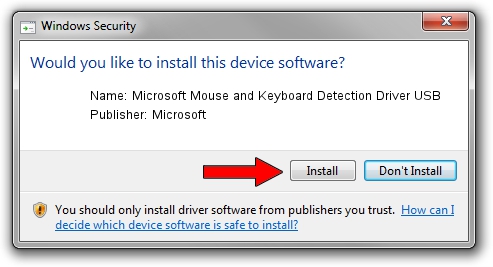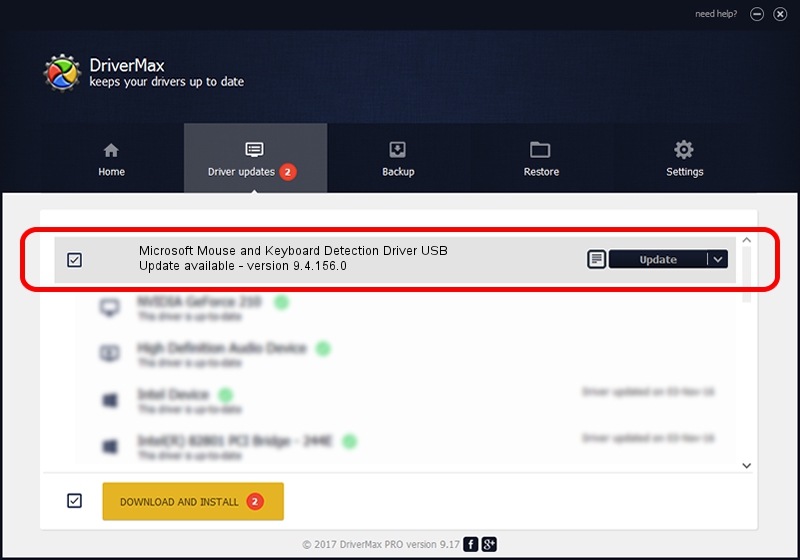Advertising seems to be blocked by your browser.
The ads help us provide this software and web site to you for free.
Please support our project by allowing our site to show ads.
Home /
Manufacturers /
Microsoft /
Microsoft Mouse and Keyboard Detection Driver USB /
USB/VID_045E&PID_071D /
9.4.156.0 Apr 12, 2013
Driver for Microsoft Microsoft Mouse and Keyboard Detection Driver USB - downloading and installing it
Microsoft Mouse and Keyboard Detection Driver USB is a USB Universal Serial Bus hardware device. The Windows version of this driver was developed by Microsoft. In order to make sure you are downloading the exact right driver the hardware id is USB/VID_045E&PID_071D.
1. How to manually install Microsoft Microsoft Mouse and Keyboard Detection Driver USB driver
- You can download from the link below the driver setup file for the Microsoft Microsoft Mouse and Keyboard Detection Driver USB driver. The archive contains version 9.4.156.0 dated 2013-04-12 of the driver.
- Run the driver installer file from a user account with administrative rights. If your User Access Control Service (UAC) is enabled please accept of the driver and run the setup with administrative rights.
- Go through the driver installation wizard, which will guide you; it should be pretty easy to follow. The driver installation wizard will analyze your PC and will install the right driver.
- When the operation finishes shutdown and restart your computer in order to use the updated driver. As you can see it was quite smple to install a Windows driver!
Driver rating 3.7 stars out of 11894 votes.
2. Using DriverMax to install Microsoft Microsoft Mouse and Keyboard Detection Driver USB driver
The most important advantage of using DriverMax is that it will setup the driver for you in the easiest possible way and it will keep each driver up to date, not just this one. How can you install a driver using DriverMax? Let's follow a few steps!
- Start DriverMax and push on the yellow button that says ~SCAN FOR DRIVER UPDATES NOW~. Wait for DriverMax to scan and analyze each driver on your PC.
- Take a look at the list of detected driver updates. Scroll the list down until you locate the Microsoft Microsoft Mouse and Keyboard Detection Driver USB driver. Click the Update button.
- That's all, the driver is now installed!

Jun 20 2016 12:48PM / Written by Andreea Kartman for DriverMax
follow @DeeaKartman