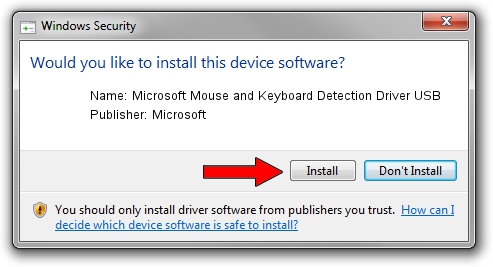Advertising seems to be blocked by your browser.
The ads help us provide this software and web site to you for free.
Please support our project by allowing our site to show ads.
Home /
Manufacturers /
Microsoft /
Microsoft Mouse and Keyboard Detection Driver USB /
USB/VID_045E&PID_071D /
9.3.166.0 Jan 09, 2013
Driver for Microsoft Microsoft Mouse and Keyboard Detection Driver USB - downloading and installing it
Microsoft Mouse and Keyboard Detection Driver USB is a USB Universal Serial Bus device. This Windows driver was developed by Microsoft. The hardware id of this driver is USB/VID_045E&PID_071D; this string has to match your hardware.
1. Manually install Microsoft Microsoft Mouse and Keyboard Detection Driver USB driver
- You can download from the link below the driver setup file for the Microsoft Microsoft Mouse and Keyboard Detection Driver USB driver. The archive contains version 9.3.166.0 dated 2013-01-09 of the driver.
- Start the driver installer file from a user account with administrative rights. If your User Access Control (UAC) is started please accept of the driver and run the setup with administrative rights.
- Go through the driver setup wizard, which will guide you; it should be quite easy to follow. The driver setup wizard will analyze your PC and will install the right driver.
- When the operation finishes shutdown and restart your computer in order to use the updated driver. As you can see it was quite smple to install a Windows driver!
This driver was rated with an average of 3.4 stars by 90836 users.
2. How to install Microsoft Microsoft Mouse and Keyboard Detection Driver USB driver using DriverMax
The most important advantage of using DriverMax is that it will setup the driver for you in just a few seconds and it will keep each driver up to date, not just this one. How easy can you install a driver with DriverMax? Let's see!
- Open DriverMax and push on the yellow button that says ~SCAN FOR DRIVER UPDATES NOW~. Wait for DriverMax to scan and analyze each driver on your PC.
- Take a look at the list of detected driver updates. Search the list until you find the Microsoft Microsoft Mouse and Keyboard Detection Driver USB driver. Click the Update button.
- Enjoy using the updated driver! :)

Jun 20 2016 12:48PM / Written by Dan Armano for DriverMax
follow @danarm