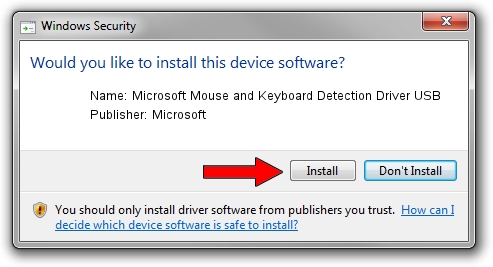Advertising seems to be blocked by your browser.
The ads help us provide this software and web site to you for free.
Please support our project by allowing our site to show ads.
Home /
Manufacturers /
Microsoft /
Microsoft Mouse and Keyboard Detection Driver USB /
USB/VID_045E&PID_00FA /
8.20.409.0 May 18, 2011
Microsoft Microsoft Mouse and Keyboard Detection Driver USB how to download and install the driver
Microsoft Mouse and Keyboard Detection Driver USB is a USB Universal Serial Bus device. The developer of this driver was Microsoft. The hardware id of this driver is USB/VID_045E&PID_00FA.
1. Install Microsoft Microsoft Mouse and Keyboard Detection Driver USB driver manually
- You can download from the link below the driver setup file for the Microsoft Microsoft Mouse and Keyboard Detection Driver USB driver. The archive contains version 8.20.409.0 released on 2011-05-18 of the driver.
- Start the driver installer file from a user account with administrative rights. If your UAC (User Access Control) is started please accept of the driver and run the setup with administrative rights.
- Follow the driver setup wizard, which will guide you; it should be pretty easy to follow. The driver setup wizard will analyze your computer and will install the right driver.
- When the operation finishes shutdown and restart your computer in order to use the updated driver. As you can see it was quite smple to install a Windows driver!
Download size of the driver: 1452128 bytes (1.38 MB)
This driver was rated with an average of 4.3 stars by 42877 users.
This driver will work for the following versions of Windows:
- This driver works on Windows 2000 32 bits
- This driver works on Windows Server 2003 32 bits
- This driver works on Windows XP 32 bits
- This driver works on Windows Vista 32 bits
- This driver works on Windows 7 32 bits
- This driver works on Windows 8 32 bits
- This driver works on Windows 8.1 32 bits
- This driver works on Windows 10 32 bits
- This driver works on Windows 11 32 bits
2. Using DriverMax to install Microsoft Microsoft Mouse and Keyboard Detection Driver USB driver
The most important advantage of using DriverMax is that it will setup the driver for you in the easiest possible way and it will keep each driver up to date. How can you install a driver using DriverMax? Let's see!
- Open DriverMax and press on the yellow button named ~SCAN FOR DRIVER UPDATES NOW~. Wait for DriverMax to analyze each driver on your computer.
- Take a look at the list of available driver updates. Scroll the list down until you find the Microsoft Microsoft Mouse and Keyboard Detection Driver USB driver. Click on Update.
- That's it, you installed your first driver!

Jul 12 2016 11:21AM / Written by Andreea Kartman for DriverMax
follow @DeeaKartman