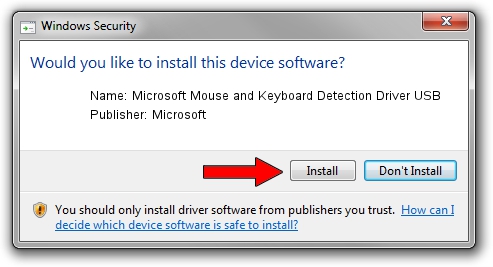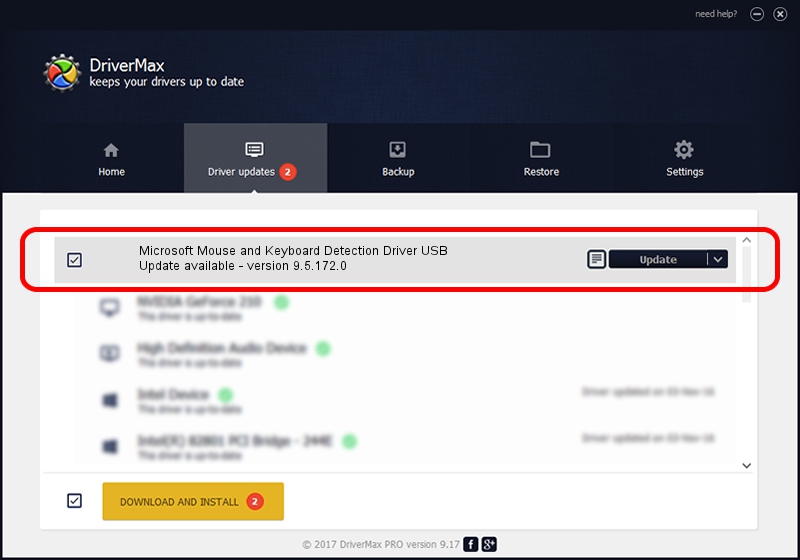Advertising seems to be blocked by your browser.
The ads help us provide this software and web site to you for free.
Please support our project by allowing our site to show ads.
Home /
Manufacturers /
Microsoft /
Microsoft Mouse and Keyboard Detection Driver USB /
USB/VID_045E&PID_00F2 /
9.5.172.0 Dec 12, 2013
Driver for Microsoft Microsoft Mouse and Keyboard Detection Driver USB - downloading and installing it
Microsoft Mouse and Keyboard Detection Driver USB is a USB Universal Serial Bus hardware device. The developer of this driver was Microsoft. The hardware id of this driver is USB/VID_045E&PID_00F2; this string has to match your hardware.
1. Microsoft Microsoft Mouse and Keyboard Detection Driver USB driver - how to install it manually
- You can download from the link below the driver installer file for the Microsoft Microsoft Mouse and Keyboard Detection Driver USB driver. The archive contains version 9.5.172.0 dated 2013-12-12 of the driver.
- Run the driver installer file from a user account with the highest privileges (rights). If your User Access Control Service (UAC) is running please accept of the driver and run the setup with administrative rights.
- Follow the driver installation wizard, which will guide you; it should be pretty easy to follow. The driver installation wizard will analyze your PC and will install the right driver.
- When the operation finishes restart your PC in order to use the updated driver. As you can see it was quite smple to install a Windows driver!
This driver was installed by many users and received an average rating of 3.6 stars out of 98546 votes.
2. Using DriverMax to install Microsoft Microsoft Mouse and Keyboard Detection Driver USB driver
The most important advantage of using DriverMax is that it will install the driver for you in the easiest possible way and it will keep each driver up to date, not just this one. How easy can you install a driver with DriverMax? Let's follow a few steps!
- Open DriverMax and click on the yellow button named ~SCAN FOR DRIVER UPDATES NOW~. Wait for DriverMax to scan and analyze each driver on your computer.
- Take a look at the list of driver updates. Scroll the list down until you find the Microsoft Microsoft Mouse and Keyboard Detection Driver USB driver. Click the Update button.
- That's it, you installed your first driver!

Jul 12 2016 10:17PM / Written by Daniel Statescu for DriverMax
follow @DanielStatescu