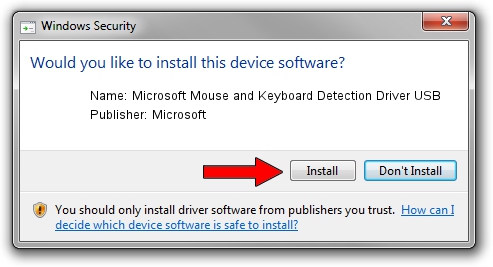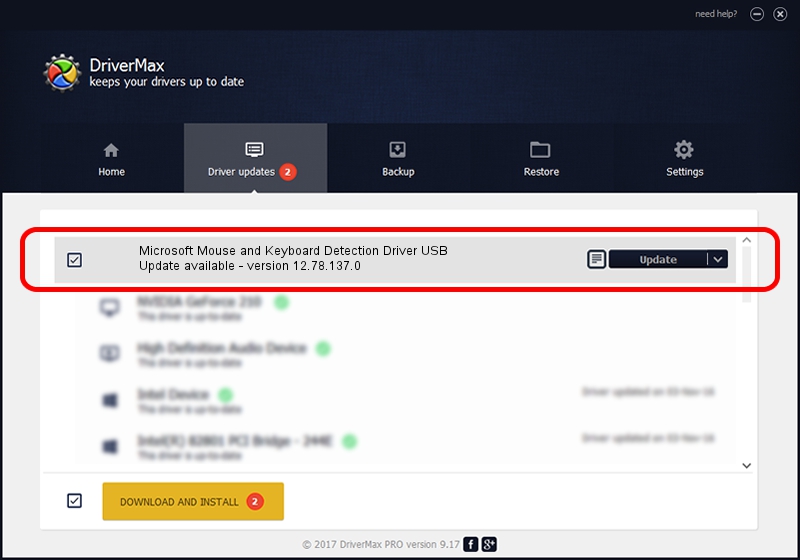Advertising seems to be blocked by your browser.
The ads help us provide this software and web site to you for free.
Please support our project by allowing our site to show ads.
Home /
Manufacturers /
Microsoft /
Microsoft Mouse and Keyboard Detection Driver USB /
USB/VID_045E&PID_00F1 /
12.78.137.0 Mar 25, 2019
Microsoft Microsoft Mouse and Keyboard Detection Driver USB - two ways of downloading and installing the driver
Microsoft Mouse and Keyboard Detection Driver USB is a USB Universal Serial Bus hardware device. The Windows version of this driver was developed by Microsoft. The hardware id of this driver is USB/VID_045E&PID_00F1; this string has to match your hardware.
1. Microsoft Microsoft Mouse and Keyboard Detection Driver USB - install the driver manually
- You can download from the link below the driver installer file for the Microsoft Microsoft Mouse and Keyboard Detection Driver USB driver. The archive contains version 12.78.137.0 released on 2019-03-25 of the driver.
- Start the driver installer file from a user account with the highest privileges (rights). If your User Access Control Service (UAC) is enabled please accept of the driver and run the setup with administrative rights.
- Follow the driver setup wizard, which will guide you; it should be pretty easy to follow. The driver setup wizard will analyze your PC and will install the right driver.
- When the operation finishes shutdown and restart your computer in order to use the updated driver. As you can see it was quite smple to install a Windows driver!
File size of the driver: 1632811 bytes (1.56 MB)
Driver rating 4.5 stars out of 15689 votes.
This driver will work for the following versions of Windows:
- This driver works on Windows 7 32 bits
- This driver works on Windows 8 32 bits
- This driver works on Windows 8.1 32 bits
- This driver works on Windows 10 32 bits
- This driver works on Windows 11 32 bits
2. The easy way: using DriverMax to install Microsoft Microsoft Mouse and Keyboard Detection Driver USB driver
The advantage of using DriverMax is that it will setup the driver for you in the easiest possible way and it will keep each driver up to date, not just this one. How can you install a driver with DriverMax? Let's see!
- Open DriverMax and press on the yellow button named ~SCAN FOR DRIVER UPDATES NOW~. Wait for DriverMax to analyze each driver on your PC.
- Take a look at the list of available driver updates. Scroll the list down until you locate the Microsoft Microsoft Mouse and Keyboard Detection Driver USB driver. Click on Update.
- Finished installing the driver!

Jul 19 2024 9:23AM / Written by Daniel Statescu for DriverMax
follow @DanielStatescu