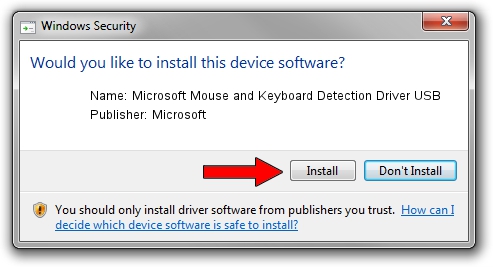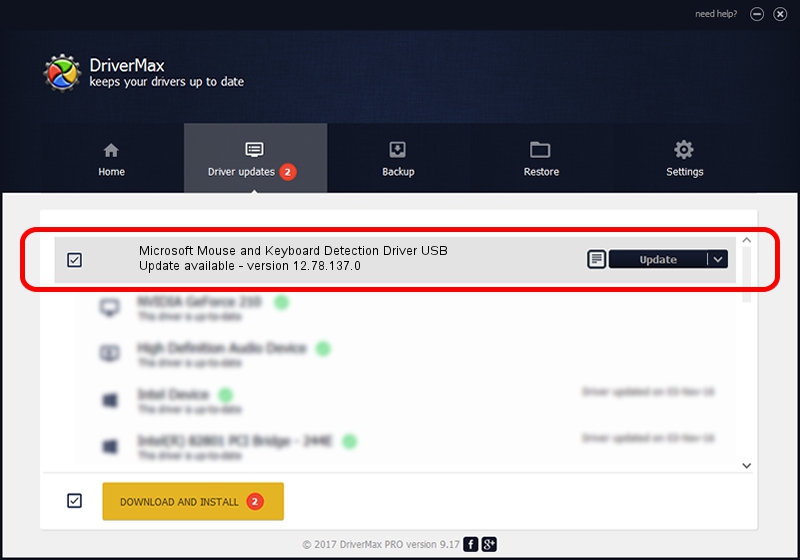Advertising seems to be blocked by your browser.
The ads help us provide this software and web site to you for free.
Please support our project by allowing our site to show ads.
Home /
Manufacturers /
Microsoft /
Microsoft Mouse and Keyboard Detection Driver USB /
USB/VID_045E&PID_009E /
12.78.137.0 Mar 25, 2019
Download and install Microsoft Microsoft Mouse and Keyboard Detection Driver USB driver
Microsoft Mouse and Keyboard Detection Driver USB is a USB Universal Serial Bus device. The developer of this driver was Microsoft. In order to make sure you are downloading the exact right driver the hardware id is USB/VID_045E&PID_009E.
1. How to manually install Microsoft Microsoft Mouse and Keyboard Detection Driver USB driver
- You can download from the link below the driver installer file for the Microsoft Microsoft Mouse and Keyboard Detection Driver USB driver. The archive contains version 12.78.137.0 released on 2019-03-25 of the driver.
- Start the driver installer file from a user account with the highest privileges (rights). If your User Access Control Service (UAC) is enabled please confirm the installation of the driver and run the setup with administrative rights.
- Follow the driver setup wizard, which will guide you; it should be quite easy to follow. The driver setup wizard will scan your PC and will install the right driver.
- When the operation finishes restart your computer in order to use the updated driver. It is as simple as that to install a Windows driver!
Driver file size: 1800866 bytes (1.72 MB)
This driver received an average rating of 4 stars out of 80355 votes.
This driver is compatible with the following versions of Windows:
- This driver works on Windows 7 64 bits
- This driver works on Windows 8 64 bits
- This driver works on Windows 8.1 64 bits
- This driver works on Windows 10 64 bits
- This driver works on Windows 11 64 bits
2. How to install Microsoft Microsoft Mouse and Keyboard Detection Driver USB driver using DriverMax
The most important advantage of using DriverMax is that it will install the driver for you in the easiest possible way and it will keep each driver up to date, not just this one. How can you install a driver using DriverMax? Let's take a look!
- Start DriverMax and press on the yellow button named ~SCAN FOR DRIVER UPDATES NOW~. Wait for DriverMax to scan and analyze each driver on your computer.
- Take a look at the list of detected driver updates. Search the list until you locate the Microsoft Microsoft Mouse and Keyboard Detection Driver USB driver. Click the Update button.
- Enjoy using the updated driver! :)

Jul 19 2024 7:53AM / Written by Daniel Statescu for DriverMax
follow @DanielStatescu