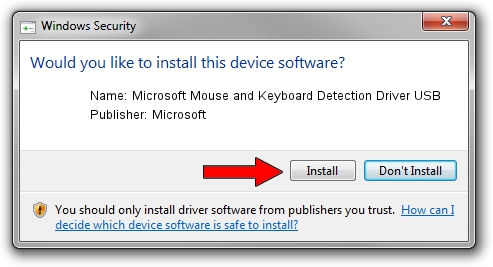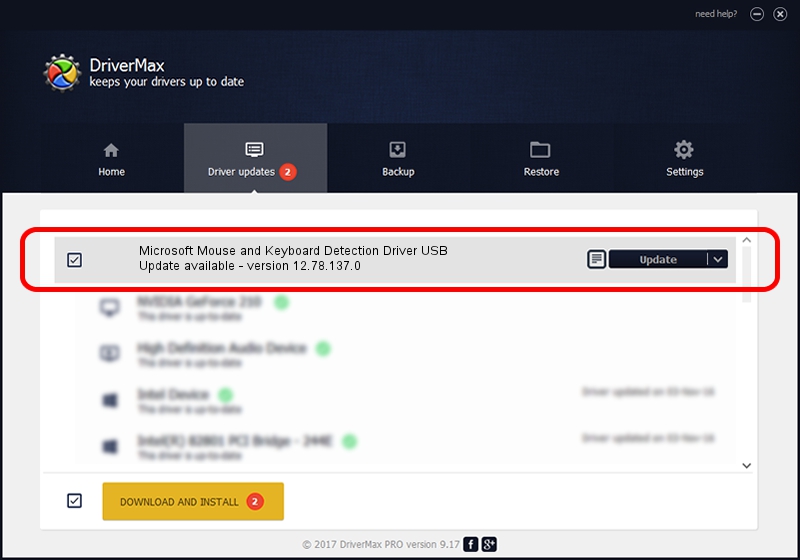Advertising seems to be blocked by your browser.
The ads help us provide this software and web site to you for free.
Please support our project by allowing our site to show ads.
Home /
Manufacturers /
Microsoft /
Microsoft Mouse and Keyboard Detection Driver USB /
USB/VID_045E&PID_008B /
12.78.137.0 Mar 25, 2019
Microsoft Microsoft Mouse and Keyboard Detection Driver USB how to download and install the driver
Microsoft Mouse and Keyboard Detection Driver USB is a USB Universal Serial Bus device. The Windows version of this driver was developed by Microsoft. USB/VID_045E&PID_008B is the matching hardware id of this device.
1. Microsoft Microsoft Mouse and Keyboard Detection Driver USB driver - how to install it manually
- Download the driver setup file for Microsoft Microsoft Mouse and Keyboard Detection Driver USB driver from the link below. This download link is for the driver version 12.78.137.0 dated 2019-03-25.
- Run the driver installation file from a Windows account with administrative rights. If your User Access Control Service (UAC) is running then you will have to accept of the driver and run the setup with administrative rights.
- Follow the driver setup wizard, which should be pretty straightforward. The driver setup wizard will analyze your PC for compatible devices and will install the driver.
- Shutdown and restart your computer and enjoy the updated driver, as you can see it was quite smple.
File size of the driver: 1800866 bytes (1.72 MB)
This driver was installed by many users and received an average rating of 4.4 stars out of 80337 votes.
This driver is fully compatible with the following versions of Windows:
- This driver works on Windows 7 64 bits
- This driver works on Windows 8 64 bits
- This driver works on Windows 8.1 64 bits
- This driver works on Windows 10 64 bits
- This driver works on Windows 11 64 bits
2. Using DriverMax to install Microsoft Microsoft Mouse and Keyboard Detection Driver USB driver
The advantage of using DriverMax is that it will install the driver for you in just a few seconds and it will keep each driver up to date, not just this one. How can you install a driver using DriverMax? Let's take a look!
- Start DriverMax and press on the yellow button that says ~SCAN FOR DRIVER UPDATES NOW~. Wait for DriverMax to scan and analyze each driver on your PC.
- Take a look at the list of driver updates. Scroll the list down until you locate the Microsoft Microsoft Mouse and Keyboard Detection Driver USB driver. Click on Update.
- That's all, the driver is now installed!

Jul 19 2024 7:53AM / Written by Daniel Statescu for DriverMax
follow @DanielStatescu