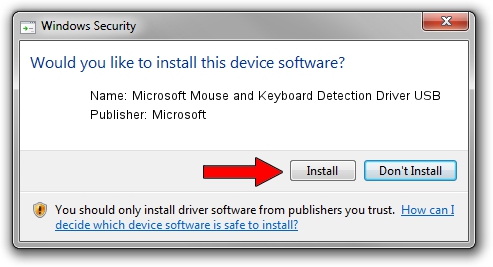Advertising seems to be blocked by your browser.
The ads help us provide this software and web site to you for free.
Please support our project by allowing our site to show ads.
Home /
Manufacturers /
Microsoft /
Microsoft Mouse and Keyboard Detection Driver USB /
USB/VID_045E&PID_0065 /
9.5.127.0 Aug 05, 2013
Microsoft Microsoft Mouse and Keyboard Detection Driver USB driver download and installation
Microsoft Mouse and Keyboard Detection Driver USB is a USB Universal Serial Bus hardware device. This Windows driver was developed by Microsoft. In order to make sure you are downloading the exact right driver the hardware id is USB/VID_045E&PID_0065.
1. Manually install Microsoft Microsoft Mouse and Keyboard Detection Driver USB driver
- Download the driver setup file for Microsoft Microsoft Mouse and Keyboard Detection Driver USB driver from the link below. This is the download link for the driver version 9.5.127.0 dated 2013-08-05.
- Start the driver installation file from a Windows account with administrative rights. If your User Access Control Service (UAC) is started then you will have to confirm the installation of the driver and run the setup with administrative rights.
- Follow the driver installation wizard, which should be quite straightforward. The driver installation wizard will scan your PC for compatible devices and will install the driver.
- Restart your computer and enjoy the updated driver, it is as simple as that.
This driver was rated with an average of 3.6 stars by 98824 users.
2. How to use DriverMax to install Microsoft Microsoft Mouse and Keyboard Detection Driver USB driver
The advantage of using DriverMax is that it will setup the driver for you in the easiest possible way and it will keep each driver up to date, not just this one. How easy can you install a driver using DriverMax? Let's take a look!
- Open DriverMax and push on the yellow button named ~SCAN FOR DRIVER UPDATES NOW~. Wait for DriverMax to analyze each driver on your computer.
- Take a look at the list of driver updates. Search the list until you find the Microsoft Microsoft Mouse and Keyboard Detection Driver USB driver. Click the Update button.
- Enjoy using the updated driver! :)

Jun 20 2016 12:48PM / Written by Andreea Kartman for DriverMax
follow @DeeaKartman