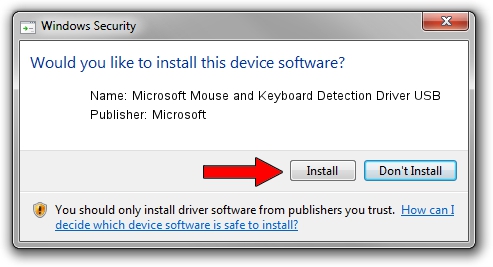Advertising seems to be blocked by your browser.
The ads help us provide this software and web site to you for free.
Please support our project by allowing our site to show ads.
Home /
Manufacturers /
Microsoft /
Microsoft Mouse and Keyboard Detection Driver USB /
USB/VID_045E&PID_0063 /
8.20.409.0 May 18, 2011
Microsoft Microsoft Mouse and Keyboard Detection Driver USB driver download and installation
Microsoft Mouse and Keyboard Detection Driver USB is a USB Universal Serial Bus hardware device. This Windows driver was developed by Microsoft. The hardware id of this driver is USB/VID_045E&PID_0063; this string has to match your hardware.
1. Manually install Microsoft Microsoft Mouse and Keyboard Detection Driver USB driver
- Download the driver setup file for Microsoft Microsoft Mouse and Keyboard Detection Driver USB driver from the link below. This download link is for the driver version 8.20.409.0 released on 2011-05-18.
- Run the driver setup file from a Windows account with the highest privileges (rights). If your User Access Control Service (UAC) is running then you will have to accept of the driver and run the setup with administrative rights.
- Go through the driver setup wizard, which should be quite easy to follow. The driver setup wizard will scan your PC for compatible devices and will install the driver.
- Restart your computer and enjoy the new driver, as you can see it was quite smple.
The file size of this driver is 1452128 bytes (1.38 MB)
This driver was installed by many users and received an average rating of 4.4 stars out of 41949 votes.
This driver was released for the following versions of Windows:
- This driver works on Windows 2000 32 bits
- This driver works on Windows Server 2003 32 bits
- This driver works on Windows XP 32 bits
- This driver works on Windows Vista 32 bits
- This driver works on Windows 7 32 bits
- This driver works on Windows 8 32 bits
- This driver works on Windows 8.1 32 bits
- This driver works on Windows 10 32 bits
- This driver works on Windows 11 32 bits
2. How to install Microsoft Microsoft Mouse and Keyboard Detection Driver USB driver using DriverMax
The most important advantage of using DriverMax is that it will setup the driver for you in just a few seconds and it will keep each driver up to date. How easy can you install a driver using DriverMax? Let's see!
- Open DriverMax and click on the yellow button that says ~SCAN FOR DRIVER UPDATES NOW~. Wait for DriverMax to scan and analyze each driver on your PC.
- Take a look at the list of detected driver updates. Search the list until you locate the Microsoft Microsoft Mouse and Keyboard Detection Driver USB driver. Click on Update.
- That's it, you installed your first driver!

Jul 12 2016 11:26AM / Written by Daniel Statescu for DriverMax
follow @DanielStatescu