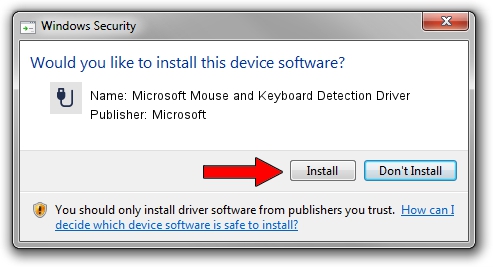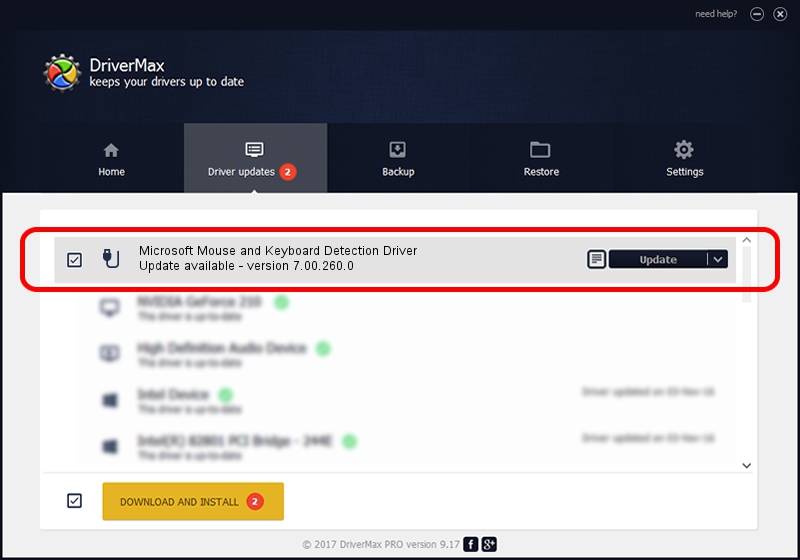Advertising seems to be blocked by your browser.
The ads help us provide this software and web site to you for free.
Please support our project by allowing our site to show ads.
Home /
Manufacturers /
Microsoft /
Microsoft Mouse and Keyboard Detection Driver /
USB/VID_045E&PID_00E5 /
7.00.260.0 May 20, 2009
Microsoft Microsoft Mouse and Keyboard Detection Driver driver download and installation
Microsoft Mouse and Keyboard Detection Driver is a USB human interface device class device. This driver was developed by Microsoft. The hardware id of this driver is USB/VID_045E&PID_00E5; this string has to match your hardware.
1. How to manually install Microsoft Microsoft Mouse and Keyboard Detection Driver driver
- Download the driver setup file for Microsoft Microsoft Mouse and Keyboard Detection Driver driver from the location below. This download link is for the driver version 7.00.260.0 dated 2009-05-20.
- Start the driver setup file from a Windows account with administrative rights. If your User Access Control Service (UAC) is running then you will have to confirm the installation of the driver and run the setup with administrative rights.
- Go through the driver installation wizard, which should be quite easy to follow. The driver installation wizard will analyze your PC for compatible devices and will install the driver.
- Shutdown and restart your PC and enjoy the new driver, it is as simple as that.
Driver file size: 23329 bytes (22.78 KB)
This driver was installed by many users and received an average rating of 4.3 stars out of 52300 votes.
This driver was released for the following versions of Windows:
- This driver works on Windows 7 64 bits
- This driver works on Windows 8 64 bits
- This driver works on Windows 8.1 64 bits
- This driver works on Windows 10 64 bits
- This driver works on Windows 11 64 bits
2. The easy way: using DriverMax to install Microsoft Microsoft Mouse and Keyboard Detection Driver driver
The most important advantage of using DriverMax is that it will install the driver for you in the easiest possible way and it will keep each driver up to date, not just this one. How can you install a driver using DriverMax? Let's take a look!
- Start DriverMax and press on the yellow button that says ~SCAN FOR DRIVER UPDATES NOW~. Wait for DriverMax to analyze each driver on your PC.
- Take a look at the list of driver updates. Scroll the list down until you locate the Microsoft Microsoft Mouse and Keyboard Detection Driver driver. Click the Update button.
- Enjoy using the updated driver! :)

Nov 8 2023 6:15PM / Written by Daniel Statescu for DriverMax
follow @DanielStatescu