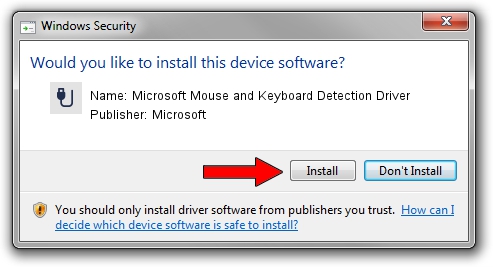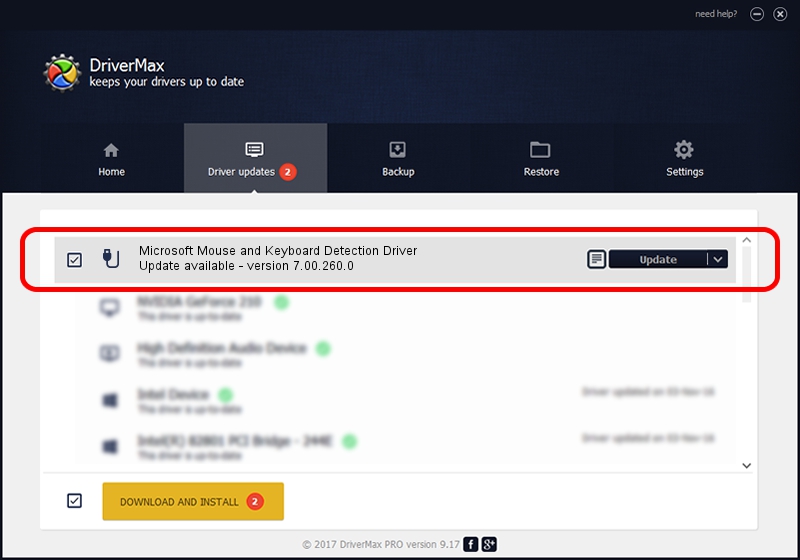Advertising seems to be blocked by your browser.
The ads help us provide this software and web site to you for free.
Please support our project by allowing our site to show ads.
Home /
Manufacturers /
Microsoft /
Microsoft Mouse and Keyboard Detection Driver /
USB/VID_045E&PID_008C /
7.00.260.0 May 20, 2009
Driver for Microsoft Microsoft Mouse and Keyboard Detection Driver - downloading and installing it
Microsoft Mouse and Keyboard Detection Driver is a USB human interface device class hardware device. This driver was developed by Microsoft. In order to make sure you are downloading the exact right driver the hardware id is USB/VID_045E&PID_008C.
1. Microsoft Microsoft Mouse and Keyboard Detection Driver - install the driver manually
- You can download from the link below the driver setup file for the Microsoft Microsoft Mouse and Keyboard Detection Driver driver. The archive contains version 7.00.260.0 dated 2009-05-20 of the driver.
- Start the driver installer file from a user account with administrative rights. If your User Access Control (UAC) is started please accept of the driver and run the setup with administrative rights.
- Follow the driver installation wizard, which will guide you; it should be quite easy to follow. The driver installation wizard will scan your PC and will install the right driver.
- When the operation finishes restart your PC in order to use the updated driver. As you can see it was quite smple to install a Windows driver!
Download size of the driver: 23329 bytes (22.78 KB)
This driver was rated with an average of 5 stars by 52261 users.
This driver will work for the following versions of Windows:
- This driver works on Windows 7 64 bits
- This driver works on Windows 8 64 bits
- This driver works on Windows 8.1 64 bits
- This driver works on Windows 10 64 bits
- This driver works on Windows 11 64 bits
2. How to install Microsoft Microsoft Mouse and Keyboard Detection Driver driver using DriverMax
The most important advantage of using DriverMax is that it will install the driver for you in the easiest possible way and it will keep each driver up to date, not just this one. How can you install a driver using DriverMax? Let's follow a few steps!
- Start DriverMax and press on the yellow button that says ~SCAN FOR DRIVER UPDATES NOW~. Wait for DriverMax to analyze each driver on your PC.
- Take a look at the list of driver updates. Scroll the list down until you find the Microsoft Microsoft Mouse and Keyboard Detection Driver driver. Click on Update.
- That's all, the driver is now installed!

Nov 8 2023 6:15PM / Written by Daniel Statescu for DriverMax
follow @DanielStatescu