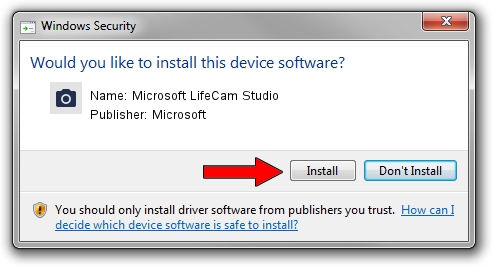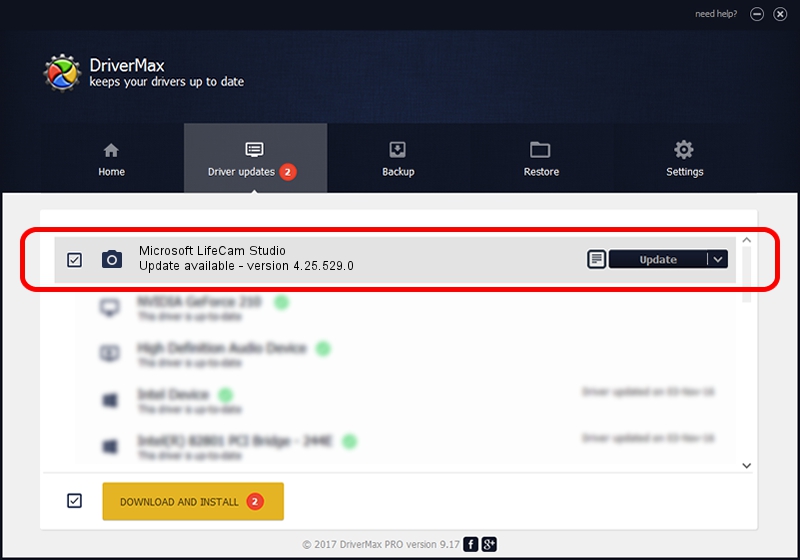Advertising seems to be blocked by your browser.
The ads help us provide this software and web site to you for free.
Please support our project by allowing our site to show ads.
Home /
Manufacturers /
Microsoft /
Microsoft LifeCam Studio /
USB/VID_045E&PID_0772&MI_00 /
4.25.529.0 Sep 17, 2013
Microsoft Microsoft LifeCam Studio driver download and installation
Microsoft LifeCam Studio is a Imaging Devices device. This Windows driver was developed by Microsoft. In order to make sure you are downloading the exact right driver the hardware id is USB/VID_045E&PID_0772&MI_00.
1. Manually install Microsoft Microsoft LifeCam Studio driver
- You can download from the link below the driver installer file for the Microsoft Microsoft LifeCam Studio driver. The archive contains version 4.25.529.0 dated 2013-09-17 of the driver.
- Start the driver installer file from a user account with administrative rights. If your User Access Control Service (UAC) is started please accept of the driver and run the setup with administrative rights.
- Follow the driver setup wizard, which will guide you; it should be pretty easy to follow. The driver setup wizard will scan your computer and will install the right driver.
- When the operation finishes restart your computer in order to use the updated driver. It is as simple as that to install a Windows driver!
This driver was installed by many users and received an average rating of 3.7 stars out of 40838 votes.
2. The easy way: using DriverMax to install Microsoft Microsoft LifeCam Studio driver
The advantage of using DriverMax is that it will install the driver for you in just a few seconds and it will keep each driver up to date. How can you install a driver with DriverMax? Let's take a look!
- Open DriverMax and press on the yellow button that says ~SCAN FOR DRIVER UPDATES NOW~. Wait for DriverMax to scan and analyze each driver on your PC.
- Take a look at the list of detected driver updates. Scroll the list down until you locate the Microsoft Microsoft LifeCam Studio driver. Click the Update button.
- Enjoy using the updated driver! :)

Aug 1 2016 7:19AM / Written by Andreea Kartman for DriverMax
follow @DeeaKartman