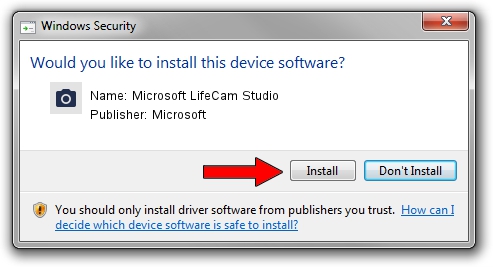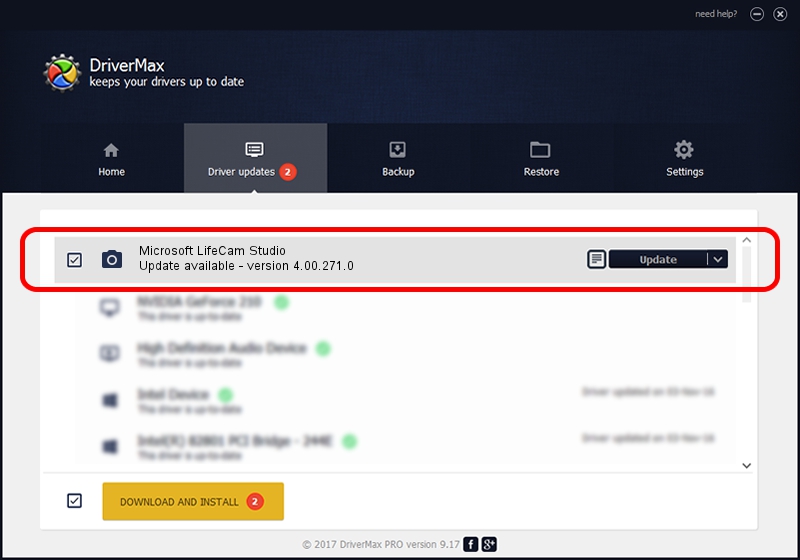Advertising seems to be blocked by your browser.
The ads help us provide this software and web site to you for free.
Please support our project by allowing our site to show ads.
Home /
Manufacturers /
Microsoft /
Microsoft LifeCam Studio /
USB/VID_045E&PID_0772&MI_00 /
4.00.271.0 Nov 30, 2011
Driver for Microsoft Microsoft LifeCam Studio - downloading and installing it
Microsoft LifeCam Studio is a Imaging Devices hardware device. The Windows version of this driver was developed by Microsoft. USB/VID_045E&PID_0772&MI_00 is the matching hardware id of this device.
1. Install Microsoft Microsoft LifeCam Studio driver manually
- Download the driver setup file for Microsoft Microsoft LifeCam Studio driver from the location below. This download link is for the driver version 4.00.271.0 dated 2011-11-30.
- Run the driver setup file from a Windows account with administrative rights. If your UAC (User Access Control) is running then you will have to confirm the installation of the driver and run the setup with administrative rights.
- Go through the driver installation wizard, which should be pretty straightforward. The driver installation wizard will scan your PC for compatible devices and will install the driver.
- Shutdown and restart your PC and enjoy the updated driver, as you can see it was quite smple.
Driver rating 4 stars out of 6124 votes.
2. How to install Microsoft Microsoft LifeCam Studio driver using DriverMax
The most important advantage of using DriverMax is that it will install the driver for you in just a few seconds and it will keep each driver up to date. How easy can you install a driver using DriverMax? Let's see!
- Start DriverMax and press on the yellow button that says ~SCAN FOR DRIVER UPDATES NOW~. Wait for DriverMax to analyze each driver on your PC.
- Take a look at the list of detected driver updates. Search the list until you find the Microsoft Microsoft LifeCam Studio driver. Click on Update.
- Finished installing the driver!

Jul 9 2016 1:31PM / Written by Daniel Statescu for DriverMax
follow @DanielStatescu