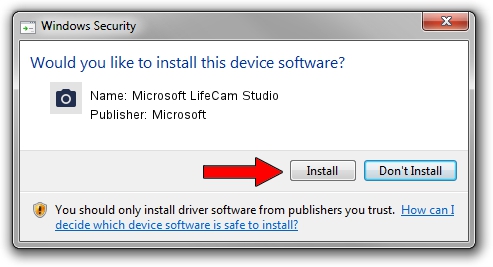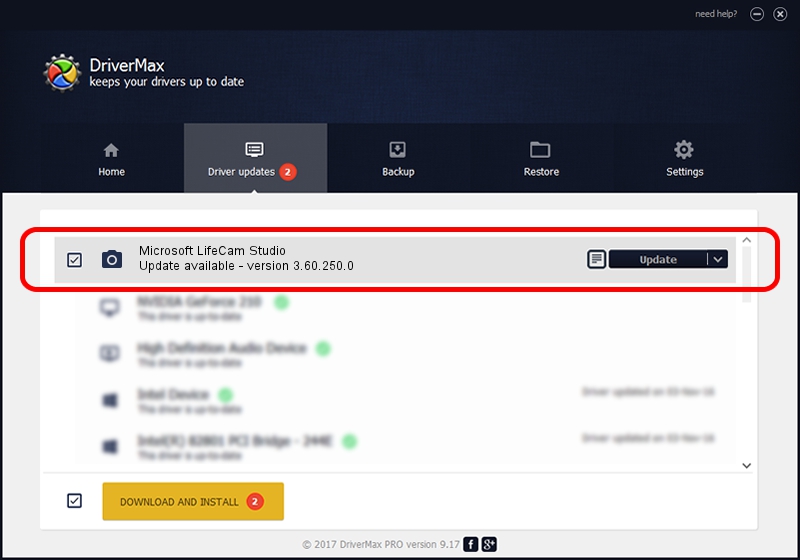Advertising seems to be blocked by your browser.
The ads help us provide this software and web site to you for free.
Please support our project by allowing our site to show ads.
Home /
Manufacturers /
Microsoft /
Microsoft LifeCam Studio /
USB/VID_045E&PID_0772&MI_00 /
3.60.250.0 Dec 02, 2010
Microsoft Microsoft LifeCam Studio how to download and install the driver
Microsoft LifeCam Studio is a Imaging Devices hardware device. The developer of this driver was Microsoft. USB/VID_045E&PID_0772&MI_00 is the matching hardware id of this device.
1. Manually install Microsoft Microsoft LifeCam Studio driver
- Download the setup file for Microsoft Microsoft LifeCam Studio driver from the link below. This download link is for the driver version 3.60.250.0 released on 2010-12-02.
- Run the driver installation file from a Windows account with administrative rights. If your User Access Control Service (UAC) is started then you will have to confirm the installation of the driver and run the setup with administrative rights.
- Follow the driver installation wizard, which should be quite straightforward. The driver installation wizard will analyze your PC for compatible devices and will install the driver.
- Restart your computer and enjoy the updated driver, it is as simple as that.
This driver was rated with an average of 3.2 stars by 87413 users.
2. How to install Microsoft Microsoft LifeCam Studio driver using DriverMax
The advantage of using DriverMax is that it will setup the driver for you in the easiest possible way and it will keep each driver up to date. How can you install a driver with DriverMax? Let's follow a few steps!
- Open DriverMax and click on the yellow button named ~SCAN FOR DRIVER UPDATES NOW~. Wait for DriverMax to analyze each driver on your computer.
- Take a look at the list of driver updates. Scroll the list down until you locate the Microsoft Microsoft LifeCam Studio driver. Click the Update button.
- Finished installing the driver!

Jul 25 2016 2:14AM / Written by Dan Armano for DriverMax
follow @danarm