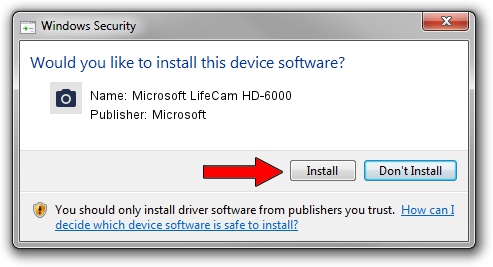Advertising seems to be blocked by your browser.
The ads help us provide this software and web site to you for free.
Please support our project by allowing our site to show ads.
Home /
Manufacturers /
Microsoft /
Microsoft LifeCam HD-6000 /
USB/VID_045E&PID_076F&MI_00 /
3.60.250.0 Dec 02, 2010
Microsoft Microsoft LifeCam HD-6000 - two ways of downloading and installing the driver
Microsoft LifeCam HD-6000 is a Imaging Devices hardware device. This driver was developed by Microsoft. The hardware id of this driver is USB/VID_045E&PID_076F&MI_00.
1. Manually install Microsoft Microsoft LifeCam HD-6000 driver
- You can download from the link below the driver installer file for the Microsoft Microsoft LifeCam HD-6000 driver. The archive contains version 3.60.250.0 released on 2010-12-02 of the driver.
- Start the driver installer file from a user account with administrative rights. If your User Access Control (UAC) is started please accept of the driver and run the setup with administrative rights.
- Go through the driver setup wizard, which will guide you; it should be pretty easy to follow. The driver setup wizard will analyze your PC and will install the right driver.
- When the operation finishes restart your PC in order to use the updated driver. It is as simple as that to install a Windows driver!
This driver was installed by many users and received an average rating of 3.6 stars out of 86099 votes.
2. How to install Microsoft Microsoft LifeCam HD-6000 driver using DriverMax
The most important advantage of using DriverMax is that it will setup the driver for you in the easiest possible way and it will keep each driver up to date, not just this one. How easy can you install a driver using DriverMax? Let's see!
- Open DriverMax and click on the yellow button named ~SCAN FOR DRIVER UPDATES NOW~. Wait for DriverMax to analyze each driver on your computer.
- Take a look at the list of driver updates. Search the list until you locate the Microsoft Microsoft LifeCam HD-6000 driver. Click on Update.
- Finished installing the driver!