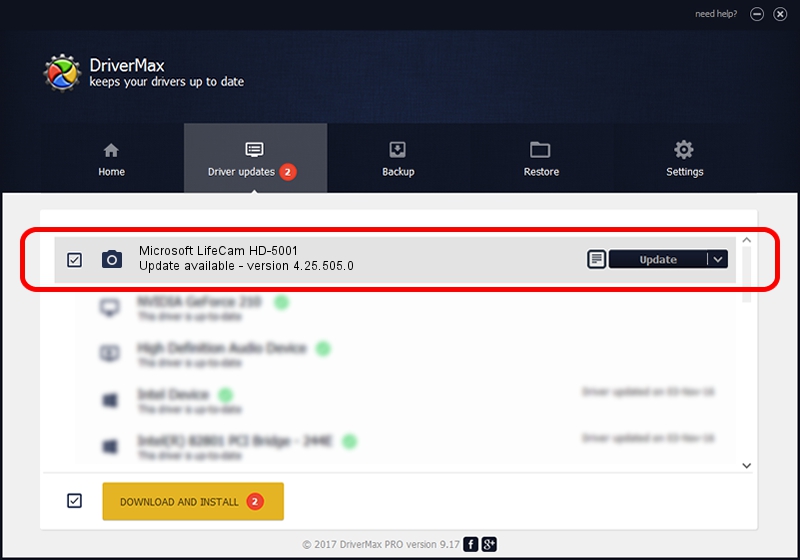Advertising seems to be blocked by your browser.
The ads help us provide this software and web site to you for free.
Please support our project by allowing our site to show ads.
Home /
Manufacturers /
Microsoft /
Microsoft LifeCam HD-5001 /
USB/VID_045E&PID_076E&MI_00 /
4.25.505.0 Oct 31, 2012
Driver for Microsoft Microsoft LifeCam HD-5001 - downloading and installing it
Microsoft LifeCam HD-5001 is a Imaging Devices hardware device. The developer of this driver was Microsoft. USB/VID_045E&PID_076E&MI_00 is the matching hardware id of this device.
1. Microsoft Microsoft LifeCam HD-5001 driver - how to install it manually
- You can download from the link below the driver installer file for the Microsoft Microsoft LifeCam HD-5001 driver. The archive contains version 4.25.505.0 dated 2012-10-31 of the driver.
- Start the driver installer file from a user account with administrative rights. If your User Access Control Service (UAC) is enabled please accept of the driver and run the setup with administrative rights.
- Follow the driver installation wizard, which will guide you; it should be pretty easy to follow. The driver installation wizard will analyze your computer and will install the right driver.
- When the operation finishes shutdown and restart your computer in order to use the updated driver. As you can see it was quite smple to install a Windows driver!
This driver received an average rating of 3.3 stars out of 13864 votes.
2. How to install Microsoft Microsoft LifeCam HD-5001 driver using DriverMax
The advantage of using DriverMax is that it will setup the driver for you in the easiest possible way and it will keep each driver up to date. How easy can you install a driver with DriverMax? Let's take a look!
- Start DriverMax and press on the yellow button named ~SCAN FOR DRIVER UPDATES NOW~. Wait for DriverMax to scan and analyze each driver on your PC.
- Take a look at the list of driver updates. Search the list until you find the Microsoft Microsoft LifeCam HD-5001 driver. Click on Update.
- That's all, the driver is now installed!

Jun 20 2016 12:48PM / Written by Andreea Kartman for DriverMax
follow @DeeaKartman