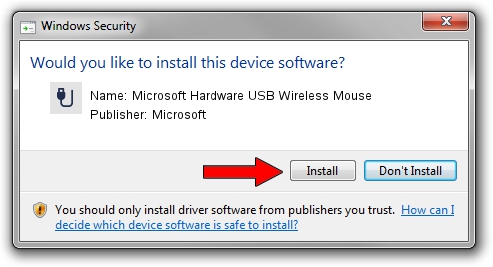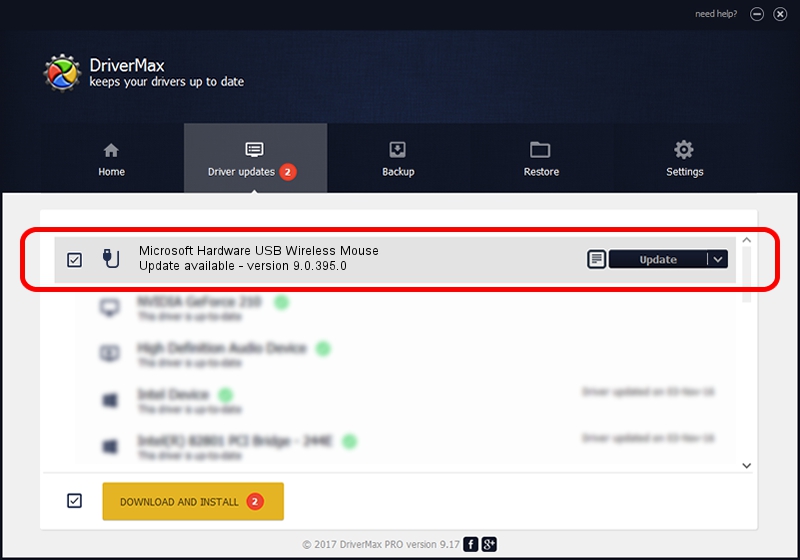Advertising seems to be blocked by your browser.
The ads help us provide this software and web site to you for free.
Please support our project by allowing our site to show ads.
Home /
Manufacturers /
Microsoft /
Microsoft Hardware USB Wireless Mouse /
USB/VID_045E&PID_071F /
9.0.395.0 Jan 30, 2012
Microsoft Microsoft Hardware USB Wireless Mouse how to download and install the driver
Microsoft Hardware USB Wireless Mouse is a USB human interface device class device. This Windows driver was developed by Microsoft. In order to make sure you are downloading the exact right driver the hardware id is USB/VID_045E&PID_071F.
1. Install Microsoft Microsoft Hardware USB Wireless Mouse driver manually
- Download the driver setup file for Microsoft Microsoft Hardware USB Wireless Mouse driver from the link below. This is the download link for the driver version 9.0.395.0 released on 2012-01-30.
- Start the driver installation file from a Windows account with administrative rights. If your UAC (User Access Control) is enabled then you will have to accept of the driver and run the setup with administrative rights.
- Go through the driver setup wizard, which should be quite easy to follow. The driver setup wizard will analyze your PC for compatible devices and will install the driver.
- Shutdown and restart your computer and enjoy the fresh driver, it is as simple as that.
This driver was installed by many users and received an average rating of 3.2 stars out of 40629 votes.
2. How to install Microsoft Microsoft Hardware USB Wireless Mouse driver using DriverMax
The most important advantage of using DriverMax is that it will install the driver for you in the easiest possible way and it will keep each driver up to date, not just this one. How can you install a driver with DriverMax? Let's follow a few steps!
- Open DriverMax and push on the yellow button named ~SCAN FOR DRIVER UPDATES NOW~. Wait for DriverMax to scan and analyze each driver on your PC.
- Take a look at the list of available driver updates. Scroll the list down until you locate the Microsoft Microsoft Hardware USB Wireless Mouse driver. Click on Update.
- That's it, you installed your first driver!

Aug 8 2016 6:37AM / Written by Andreea Kartman for DriverMax
follow @DeeaKartman