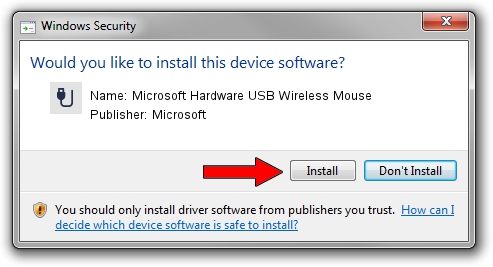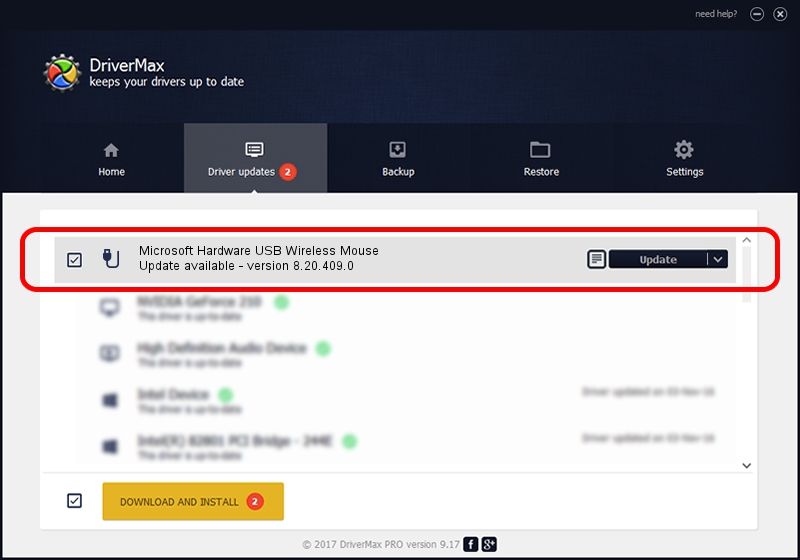Advertising seems to be blocked by your browser.
The ads help us provide this software and web site to you for free.
Please support our project by allowing our site to show ads.
Home /
Manufacturers /
Microsoft /
Microsoft Hardware USB Wireless Mouse /
USB/VID_045E&PID_071F /
8.20.409.0 May 18, 2011
Microsoft Microsoft Hardware USB Wireless Mouse how to download and install the driver
Microsoft Hardware USB Wireless Mouse is a USB human interface device class device. The Windows version of this driver was developed by Microsoft. The hardware id of this driver is USB/VID_045E&PID_071F.
1. How to manually install Microsoft Microsoft Hardware USB Wireless Mouse driver
- You can download from the link below the driver setup file for the Microsoft Microsoft Hardware USB Wireless Mouse driver. The archive contains version 8.20.409.0 released on 2011-05-18 of the driver.
- Run the driver installer file from a user account with the highest privileges (rights). If your UAC (User Access Control) is started please confirm the installation of the driver and run the setup with administrative rights.
- Follow the driver installation wizard, which will guide you; it should be pretty easy to follow. The driver installation wizard will analyze your computer and will install the right driver.
- When the operation finishes restart your computer in order to use the updated driver. It is as simple as that to install a Windows driver!
Driver rating 3.4 stars out of 16003 votes.
2. How to install Microsoft Microsoft Hardware USB Wireless Mouse driver using DriverMax
The most important advantage of using DriverMax is that it will install the driver for you in the easiest possible way and it will keep each driver up to date. How easy can you install a driver using DriverMax? Let's follow a few steps!
- Open DriverMax and push on the yellow button named ~SCAN FOR DRIVER UPDATES NOW~. Wait for DriverMax to analyze each driver on your computer.
- Take a look at the list of driver updates. Scroll the list down until you locate the Microsoft Microsoft Hardware USB Wireless Mouse driver. Click on Update.
- That's all, the driver is now installed!

Jul 16 2016 8:39PM / Written by Dan Armano for DriverMax
follow @danarm