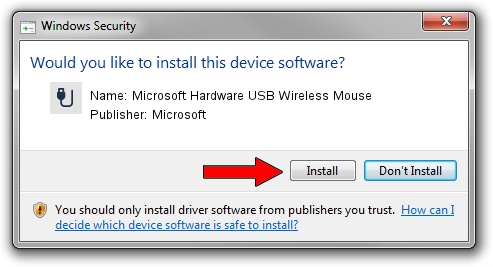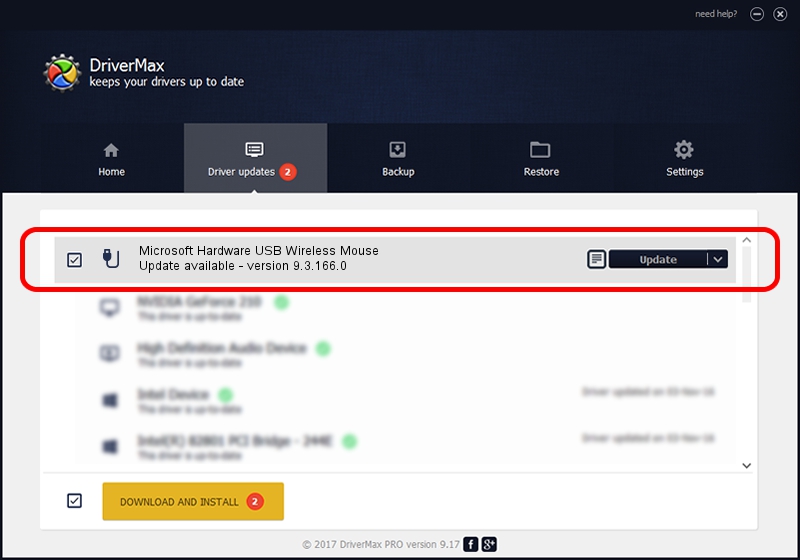Advertising seems to be blocked by your browser.
The ads help us provide this software and web site to you for free.
Please support our project by allowing our site to show ads.
Home /
Manufacturers /
Microsoft /
Microsoft Hardware USB Wireless Mouse /
USB/VID_045E&PID_00E5 /
9.3.166.0 Jan 09, 2013
Microsoft Microsoft Hardware USB Wireless Mouse - two ways of downloading and installing the driver
Microsoft Hardware USB Wireless Mouse is a USB human interface device class device. The Windows version of this driver was developed by Microsoft. USB/VID_045E&PID_00E5 is the matching hardware id of this device.
1. Microsoft Microsoft Hardware USB Wireless Mouse driver - how to install it manually
- Download the setup file for Microsoft Microsoft Hardware USB Wireless Mouse driver from the location below. This download link is for the driver version 9.3.166.0 released on 2013-01-09.
- Run the driver installation file from a Windows account with administrative rights. If your User Access Control (UAC) is enabled then you will have to confirm the installation of the driver and run the setup with administrative rights.
- Go through the driver setup wizard, which should be pretty straightforward. The driver setup wizard will scan your PC for compatible devices and will install the driver.
- Restart your computer and enjoy the updated driver, it is as simple as that.
Driver rating 3.8 stars out of 79543 votes.
2. How to install Microsoft Microsoft Hardware USB Wireless Mouse driver using DriverMax
The advantage of using DriverMax is that it will setup the driver for you in just a few seconds and it will keep each driver up to date, not just this one. How can you install a driver using DriverMax? Let's see!
- Open DriverMax and push on the yellow button that says ~SCAN FOR DRIVER UPDATES NOW~. Wait for DriverMax to scan and analyze each driver on your PC.
- Take a look at the list of available driver updates. Search the list until you locate the Microsoft Microsoft Hardware USB Wireless Mouse driver. Click on Update.
- Finished installing the driver!

Jun 20 2016 12:48PM / Written by Andreea Kartman for DriverMax
follow @DeeaKartman