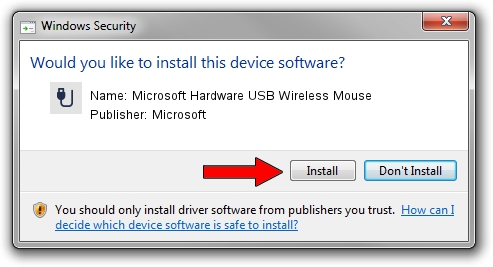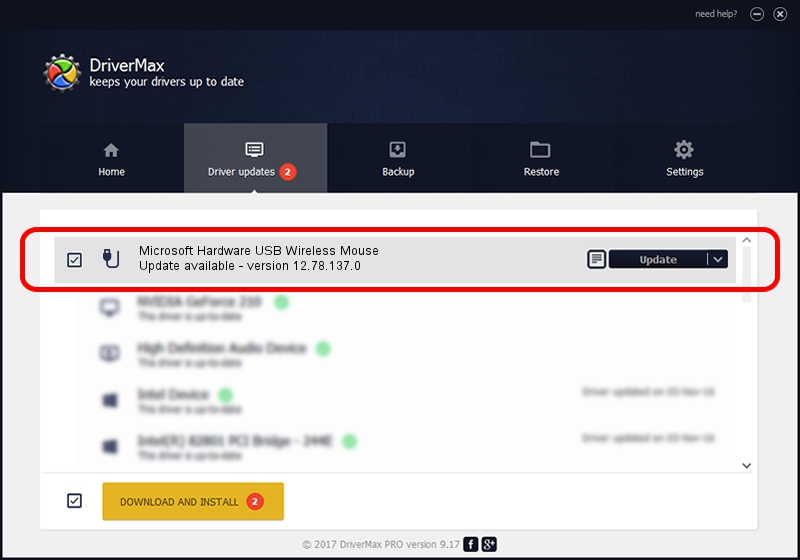Advertising seems to be blocked by your browser.
The ads help us provide this software and web site to you for free.
Please support our project by allowing our site to show ads.
Home /
Manufacturers /
Microsoft /
Microsoft Hardware USB Wireless Mouse /
USB/VID_045E&PID_00E5 /
12.78.137.0 Mar 25, 2019
Microsoft Microsoft Hardware USB Wireless Mouse - two ways of downloading and installing the driver
Microsoft Hardware USB Wireless Mouse is a USB human interface device class device. The Windows version of this driver was developed by Microsoft. The hardware id of this driver is USB/VID_045E&PID_00E5; this string has to match your hardware.
1. How to manually install Microsoft Microsoft Hardware USB Wireless Mouse driver
- You can download from the link below the driver setup file for the Microsoft Microsoft Hardware USB Wireless Mouse driver. The archive contains version 12.78.137.0 released on 2019-03-25 of the driver.
- Run the driver installer file from a user account with administrative rights. If your UAC (User Access Control) is enabled please confirm the installation of the driver and run the setup with administrative rights.
- Follow the driver installation wizard, which will guide you; it should be pretty easy to follow. The driver installation wizard will analyze your PC and will install the right driver.
- When the operation finishes restart your computer in order to use the updated driver. As you can see it was quite smple to install a Windows driver!
Driver file size: 1799656 bytes (1.72 MB)
This driver received an average rating of 4.1 stars out of 89162 votes.
This driver is compatible with the following versions of Windows:
- This driver works on Windows 7 64 bits
- This driver works on Windows 8 64 bits
- This driver works on Windows 8.1 64 bits
- This driver works on Windows 10 64 bits
- This driver works on Windows 11 64 bits
2. How to install Microsoft Microsoft Hardware USB Wireless Mouse driver using DriverMax
The advantage of using DriverMax is that it will install the driver for you in just a few seconds and it will keep each driver up to date. How can you install a driver with DriverMax? Let's take a look!
- Open DriverMax and click on the yellow button that says ~SCAN FOR DRIVER UPDATES NOW~. Wait for DriverMax to analyze each driver on your PC.
- Take a look at the list of available driver updates. Search the list until you locate the Microsoft Microsoft Hardware USB Wireless Mouse driver. Click the Update button.
- That's it, you installed your first driver!

Aug 7 2024 3:24PM / Written by Andreea Kartman for DriverMax
follow @DeeaKartman