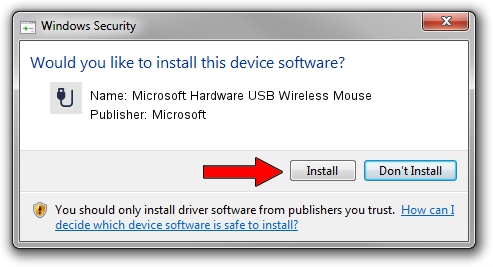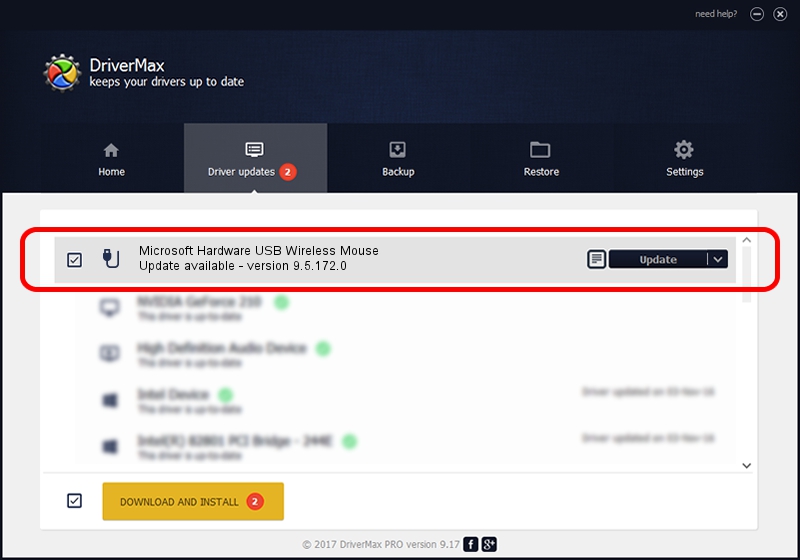Advertising seems to be blocked by your browser.
The ads help us provide this software and web site to you for free.
Please support our project by allowing our site to show ads.
Home /
Manufacturers /
Microsoft /
Microsoft Hardware USB Wireless Mouse /
USB/VID_045E&PID_00E1 /
9.5.172.0 Dec 12, 2013
Microsoft Microsoft Hardware USB Wireless Mouse how to download and install the driver
Microsoft Hardware USB Wireless Mouse is a USB human interface device class hardware device. This Windows driver was developed by Microsoft. In order to make sure you are downloading the exact right driver the hardware id is USB/VID_045E&PID_00E1.
1. Microsoft Microsoft Hardware USB Wireless Mouse - install the driver manually
- Download the driver setup file for Microsoft Microsoft Hardware USB Wireless Mouse driver from the location below. This download link is for the driver version 9.5.172.0 released on 2013-12-12.
- Start the driver installation file from a Windows account with administrative rights. If your User Access Control (UAC) is started then you will have to confirm the installation of the driver and run the setup with administrative rights.
- Go through the driver setup wizard, which should be quite easy to follow. The driver setup wizard will scan your PC for compatible devices and will install the driver.
- Restart your computer and enjoy the updated driver, it is as simple as that.
This driver received an average rating of 3.7 stars out of 23882 votes.
2. How to install Microsoft Microsoft Hardware USB Wireless Mouse driver using DriverMax
The most important advantage of using DriverMax is that it will install the driver for you in the easiest possible way and it will keep each driver up to date, not just this one. How easy can you install a driver with DriverMax? Let's take a look!
- Open DriverMax and click on the yellow button that says ~SCAN FOR DRIVER UPDATES NOW~. Wait for DriverMax to analyze each driver on your computer.
- Take a look at the list of available driver updates. Scroll the list down until you find the Microsoft Microsoft Hardware USB Wireless Mouse driver. Click the Update button.
- That's it, you installed your first driver!

Jul 22 2016 3:02AM / Written by Dan Armano for DriverMax
follow @danarm