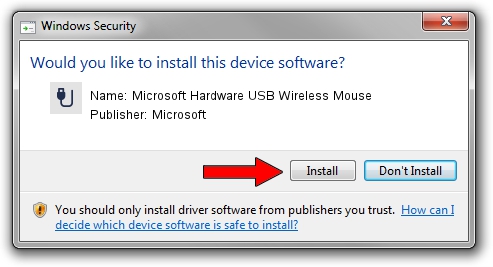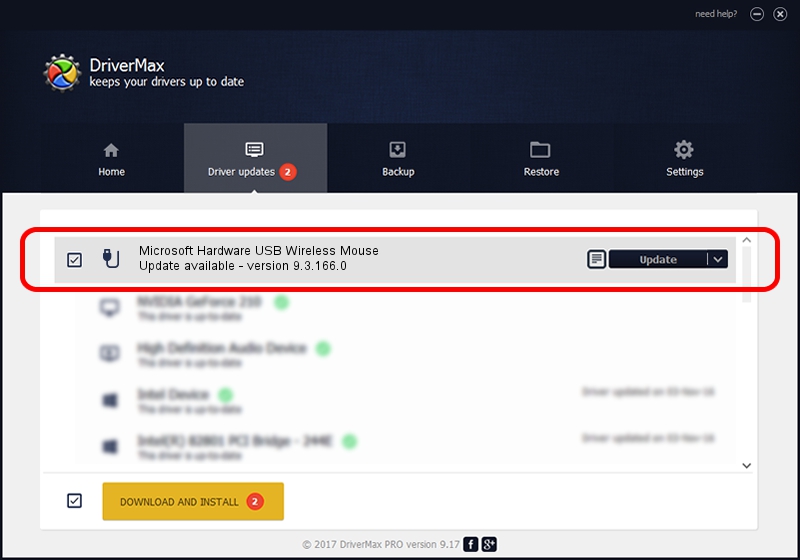Advertising seems to be blocked by your browser.
The ads help us provide this software and web site to you for free.
Please support our project by allowing our site to show ads.
Home /
Manufacturers /
Microsoft /
Microsoft Hardware USB Wireless Mouse /
USB/VID_045E&PID_00E1 /
9.3.166.0 Jan 09, 2013
Microsoft Microsoft Hardware USB Wireless Mouse how to download and install the driver
Microsoft Hardware USB Wireless Mouse is a USB human interface device class hardware device. This Windows driver was developed by Microsoft. The hardware id of this driver is USB/VID_045E&PID_00E1.
1. How to manually install Microsoft Microsoft Hardware USB Wireless Mouse driver
- Download the setup file for Microsoft Microsoft Hardware USB Wireless Mouse driver from the location below. This is the download link for the driver version 9.3.166.0 released on 2013-01-09.
- Run the driver setup file from a Windows account with administrative rights. If your User Access Control (UAC) is started then you will have to accept of the driver and run the setup with administrative rights.
- Follow the driver installation wizard, which should be pretty straightforward. The driver installation wizard will analyze your PC for compatible devices and will install the driver.
- Restart your PC and enjoy the updated driver, as you can see it was quite smple.
This driver received an average rating of 3 stars out of 79552 votes.
2. The easy way: using DriverMax to install Microsoft Microsoft Hardware USB Wireless Mouse driver
The most important advantage of using DriverMax is that it will setup the driver for you in the easiest possible way and it will keep each driver up to date, not just this one. How easy can you install a driver using DriverMax? Let's take a look!
- Start DriverMax and click on the yellow button named ~SCAN FOR DRIVER UPDATES NOW~. Wait for DriverMax to analyze each driver on your PC.
- Take a look at the list of detected driver updates. Search the list until you find the Microsoft Microsoft Hardware USB Wireless Mouse driver. Click the Update button.
- Enjoy using the updated driver! :)

Jun 20 2016 12:48PM / Written by Dan Armano for DriverMax
follow @danarm