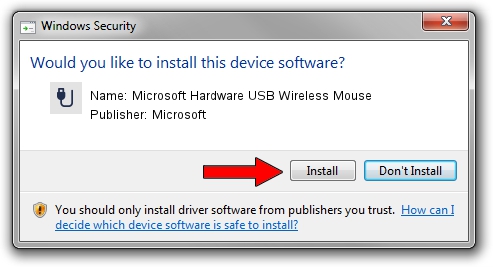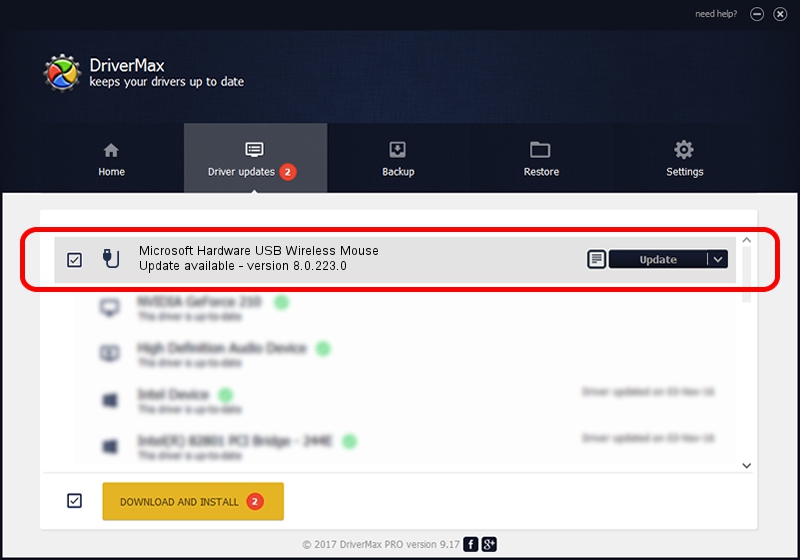Advertising seems to be blocked by your browser.
The ads help us provide this software and web site to you for free.
Please support our project by allowing our site to show ads.
Home /
Manufacturers /
Microsoft /
Microsoft Hardware USB Wireless Mouse /
USB/VID_045E&PID_00E1 /
8.0.223.0 Jul 01, 2010
Driver for Microsoft Microsoft Hardware USB Wireless Mouse - downloading and installing it
Microsoft Hardware USB Wireless Mouse is a USB human interface device class hardware device. The Windows version of this driver was developed by Microsoft. In order to make sure you are downloading the exact right driver the hardware id is USB/VID_045E&PID_00E1.
1. How to manually install Microsoft Microsoft Hardware USB Wireless Mouse driver
- You can download from the link below the driver setup file for the Microsoft Microsoft Hardware USB Wireless Mouse driver. The archive contains version 8.0.223.0 released on 2010-07-01 of the driver.
- Run the driver installer file from a user account with the highest privileges (rights). If your User Access Control Service (UAC) is enabled please confirm the installation of the driver and run the setup with administrative rights.
- Go through the driver installation wizard, which will guide you; it should be quite easy to follow. The driver installation wizard will scan your PC and will install the right driver.
- When the operation finishes restart your computer in order to use the updated driver. It is as simple as that to install a Windows driver!
This driver was installed by many users and received an average rating of 3.3 stars out of 24058 votes.
2. Using DriverMax to install Microsoft Microsoft Hardware USB Wireless Mouse driver
The most important advantage of using DriverMax is that it will setup the driver for you in just a few seconds and it will keep each driver up to date, not just this one. How can you install a driver with DriverMax? Let's take a look!
- Start DriverMax and click on the yellow button named ~SCAN FOR DRIVER UPDATES NOW~. Wait for DriverMax to scan and analyze each driver on your PC.
- Take a look at the list of available driver updates. Scroll the list down until you find the Microsoft Microsoft Hardware USB Wireless Mouse driver. Click on Update.
- That's all, the driver is now installed!

Aug 10 2016 2:00PM / Written by Dan Armano for DriverMax
follow @danarm