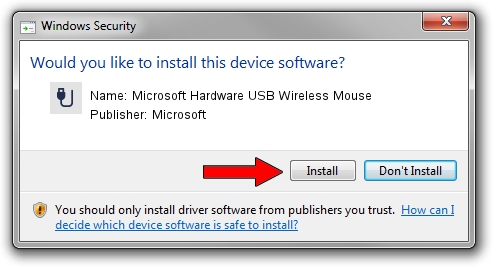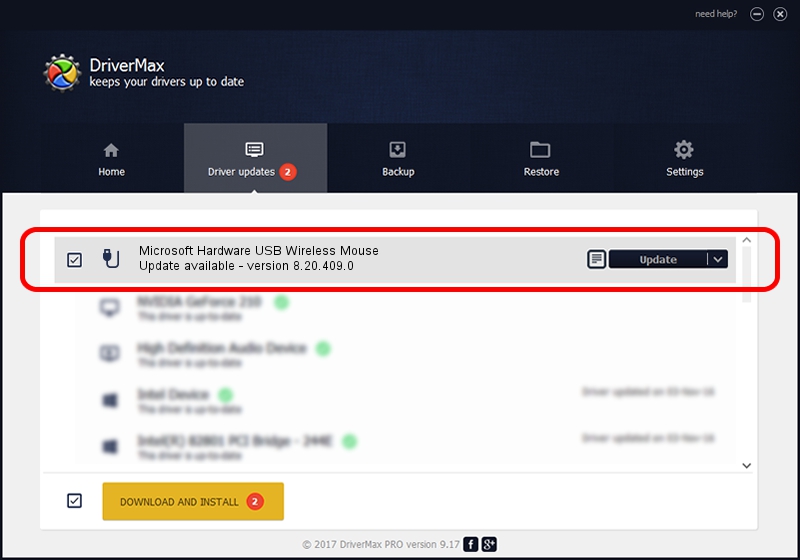Advertising seems to be blocked by your browser.
The ads help us provide this software and web site to you for free.
Please support our project by allowing our site to show ads.
Home /
Manufacturers /
Microsoft /
Microsoft Hardware USB Wireless Mouse /
USB/VID_045E&PID_00B9 /
8.20.409.0 May 18, 2011
Microsoft Microsoft Hardware USB Wireless Mouse - two ways of downloading and installing the driver
Microsoft Hardware USB Wireless Mouse is a USB human interface device class device. The developer of this driver was Microsoft. In order to make sure you are downloading the exact right driver the hardware id is USB/VID_045E&PID_00B9.
1. Manually install Microsoft Microsoft Hardware USB Wireless Mouse driver
- Download the driver setup file for Microsoft Microsoft Hardware USB Wireless Mouse driver from the link below. This download link is for the driver version 8.20.409.0 dated 2011-05-18.
- Run the driver setup file from a Windows account with administrative rights. If your User Access Control (UAC) is running then you will have to confirm the installation of the driver and run the setup with administrative rights.
- Follow the driver installation wizard, which should be pretty easy to follow. The driver installation wizard will analyze your PC for compatible devices and will install the driver.
- Restart your PC and enjoy the updated driver, as you can see it was quite smple.
This driver was installed by many users and received an average rating of 3.1 stars out of 15906 votes.
2. Installing the Microsoft Microsoft Hardware USB Wireless Mouse driver using DriverMax: the easy way
The most important advantage of using DriverMax is that it will setup the driver for you in the easiest possible way and it will keep each driver up to date. How easy can you install a driver using DriverMax? Let's see!
- Open DriverMax and push on the yellow button that says ~SCAN FOR DRIVER UPDATES NOW~. Wait for DriverMax to scan and analyze each driver on your computer.
- Take a look at the list of detected driver updates. Scroll the list down until you locate the Microsoft Microsoft Hardware USB Wireless Mouse driver. Click on Update.
- That's all, the driver is now installed!

Jul 16 2016 8:40PM / Written by Andreea Kartman for DriverMax
follow @DeeaKartman