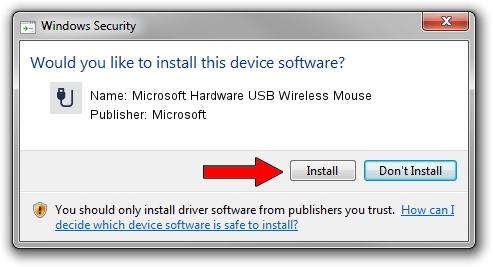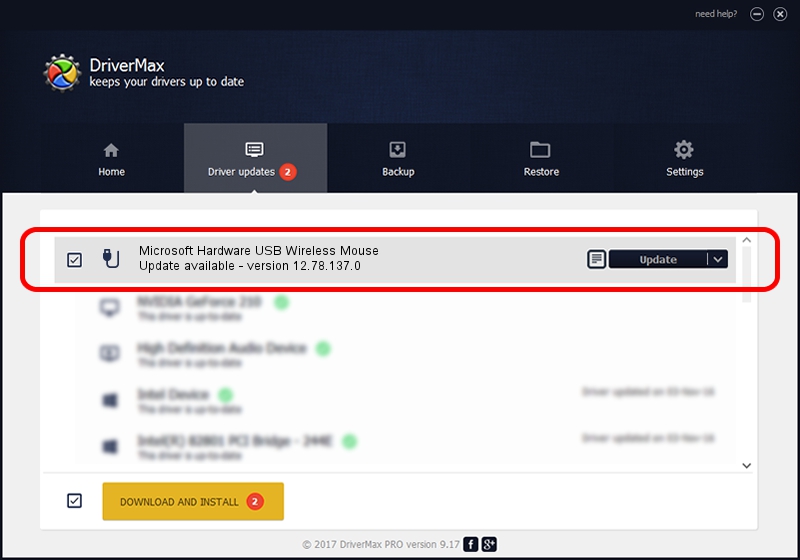Advertising seems to be blocked by your browser.
The ads help us provide this software and web site to you for free.
Please support our project by allowing our site to show ads.
Home /
Manufacturers /
Microsoft /
Microsoft Hardware USB Wireless Mouse /
USB/VID_045E&PID_00B9 /
12.78.137.0 Mar 25, 2019
Microsoft Microsoft Hardware USB Wireless Mouse - two ways of downloading and installing the driver
Microsoft Hardware USB Wireless Mouse is a USB human interface device class device. The developer of this driver was Microsoft. The hardware id of this driver is USB/VID_045E&PID_00B9.
1. Install Microsoft Microsoft Hardware USB Wireless Mouse driver manually
- Download the setup file for Microsoft Microsoft Hardware USB Wireless Mouse driver from the link below. This is the download link for the driver version 12.78.137.0 dated 2019-03-25.
- Start the driver installation file from a Windows account with the highest privileges (rights). If your UAC (User Access Control) is running then you will have to confirm the installation of the driver and run the setup with administrative rights.
- Go through the driver installation wizard, which should be pretty straightforward. The driver installation wizard will analyze your PC for compatible devices and will install the driver.
- Shutdown and restart your computer and enjoy the new driver, as you can see it was quite smple.
File size of the driver: 1799656 bytes (1.72 MB)
This driver was installed by many users and received an average rating of 4.5 stars out of 89141 votes.
This driver will work for the following versions of Windows:
- This driver works on Windows 7 64 bits
- This driver works on Windows 8 64 bits
- This driver works on Windows 8.1 64 bits
- This driver works on Windows 10 64 bits
- This driver works on Windows 11 64 bits
2. How to install Microsoft Microsoft Hardware USB Wireless Mouse driver using DriverMax
The most important advantage of using DriverMax is that it will install the driver for you in just a few seconds and it will keep each driver up to date. How can you install a driver using DriverMax? Let's see!
- Open DriverMax and click on the yellow button named ~SCAN FOR DRIVER UPDATES NOW~. Wait for DriverMax to analyze each driver on your computer.
- Take a look at the list of detected driver updates. Scroll the list down until you find the Microsoft Microsoft Hardware USB Wireless Mouse driver. Click on Update.
- Enjoy using the updated driver! :)

Aug 7 2024 3:24PM / Written by Andreea Kartman for DriverMax
follow @DeeaKartman