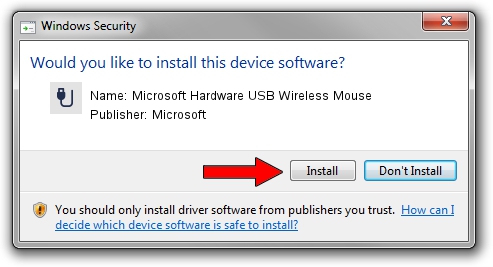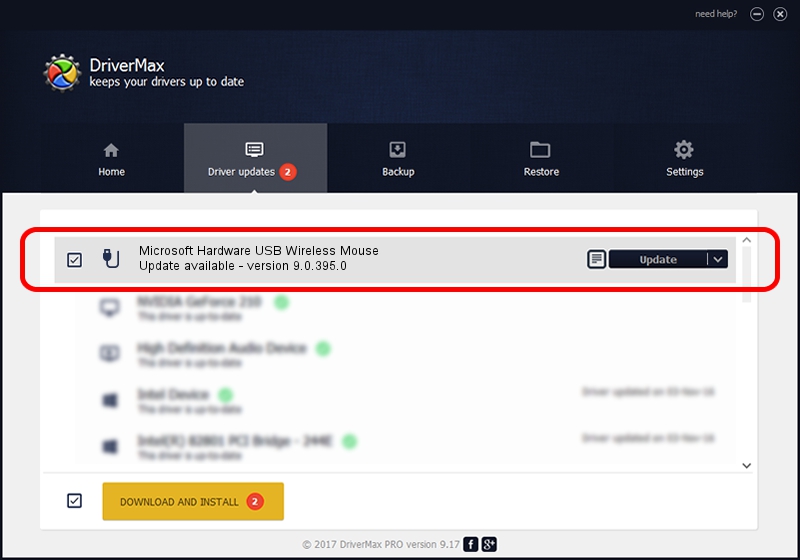Advertising seems to be blocked by your browser.
The ads help us provide this software and web site to you for free.
Please support our project by allowing our site to show ads.
Home /
Manufacturers /
Microsoft /
Microsoft Hardware USB Wireless Mouse /
USB/VID_045E&PID_009F /
9.0.395.0 Jan 30, 2012
Microsoft Microsoft Hardware USB Wireless Mouse - two ways of downloading and installing the driver
Microsoft Hardware USB Wireless Mouse is a USB human interface device class hardware device. This Windows driver was developed by Microsoft. In order to make sure you are downloading the exact right driver the hardware id is USB/VID_045E&PID_009F.
1. Manually install Microsoft Microsoft Hardware USB Wireless Mouse driver
- You can download from the link below the driver setup file for the Microsoft Microsoft Hardware USB Wireless Mouse driver. The archive contains version 9.0.395.0 dated 2012-01-30 of the driver.
- Start the driver installer file from a user account with the highest privileges (rights). If your User Access Control (UAC) is started please accept of the driver and run the setup with administrative rights.
- Follow the driver installation wizard, which will guide you; it should be quite easy to follow. The driver installation wizard will analyze your computer and will install the right driver.
- When the operation finishes shutdown and restart your computer in order to use the updated driver. It is as simple as that to install a Windows driver!
This driver received an average rating of 3.2 stars out of 38735 votes.
2. Using DriverMax to install Microsoft Microsoft Hardware USB Wireless Mouse driver
The most important advantage of using DriverMax is that it will install the driver for you in the easiest possible way and it will keep each driver up to date. How can you install a driver using DriverMax? Let's take a look!
- Start DriverMax and press on the yellow button that says ~SCAN FOR DRIVER UPDATES NOW~. Wait for DriverMax to analyze each driver on your computer.
- Take a look at the list of driver updates. Scroll the list down until you find the Microsoft Microsoft Hardware USB Wireless Mouse driver. Click on Update.
- That's it, you installed your first driver!

Aug 8 2016 6:40AM / Written by Andreea Kartman for DriverMax
follow @DeeaKartman