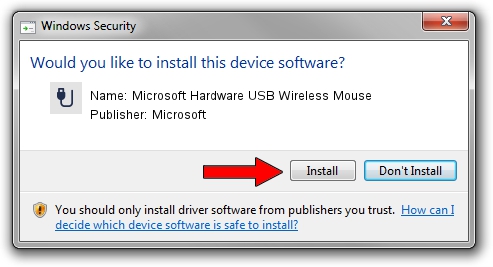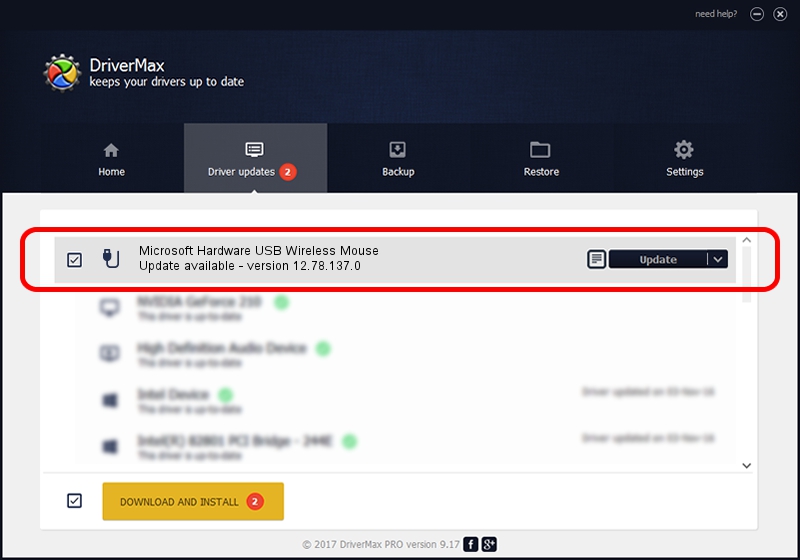Advertising seems to be blocked by your browser.
The ads help us provide this software and web site to you for free.
Please support our project by allowing our site to show ads.
Home /
Manufacturers /
Microsoft /
Microsoft Hardware USB Wireless Mouse /
USB/VID_045E&PID_009F /
12.78.137.0 Mar 25, 2019
Microsoft Microsoft Hardware USB Wireless Mouse driver download and installation
Microsoft Hardware USB Wireless Mouse is a USB human interface device class hardware device. This Windows driver was developed by Microsoft. The hardware id of this driver is USB/VID_045E&PID_009F; this string has to match your hardware.
1. Manually install Microsoft Microsoft Hardware USB Wireless Mouse driver
- Download the setup file for Microsoft Microsoft Hardware USB Wireless Mouse driver from the link below. This download link is for the driver version 12.78.137.0 released on 2019-03-25.
- Start the driver setup file from a Windows account with administrative rights. If your UAC (User Access Control) is started then you will have to confirm the installation of the driver and run the setup with administrative rights.
- Follow the driver setup wizard, which should be quite easy to follow. The driver setup wizard will analyze your PC for compatible devices and will install the driver.
- Shutdown and restart your PC and enjoy the new driver, as you can see it was quite smple.
The file size of this driver is 1799656 bytes (1.72 MB)
Driver rating 4.2 stars out of 89132 votes.
This driver will work for the following versions of Windows:
- This driver works on Windows 7 64 bits
- This driver works on Windows 8 64 bits
- This driver works on Windows 8.1 64 bits
- This driver works on Windows 10 64 bits
- This driver works on Windows 11 64 bits
2. Installing the Microsoft Microsoft Hardware USB Wireless Mouse driver using DriverMax: the easy way
The most important advantage of using DriverMax is that it will install the driver for you in the easiest possible way and it will keep each driver up to date, not just this one. How easy can you install a driver with DriverMax? Let's see!
- Start DriverMax and press on the yellow button that says ~SCAN FOR DRIVER UPDATES NOW~. Wait for DriverMax to analyze each driver on your PC.
- Take a look at the list of detected driver updates. Scroll the list down until you find the Microsoft Microsoft Hardware USB Wireless Mouse driver. Click the Update button.
- Finished installing the driver!

Aug 7 2024 3:24PM / Written by Daniel Statescu for DriverMax
follow @DanielStatescu