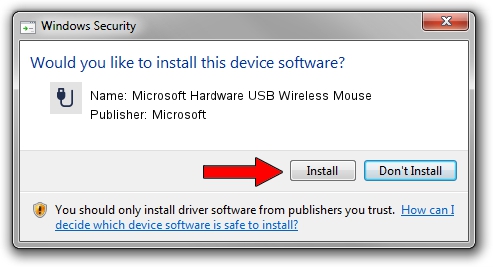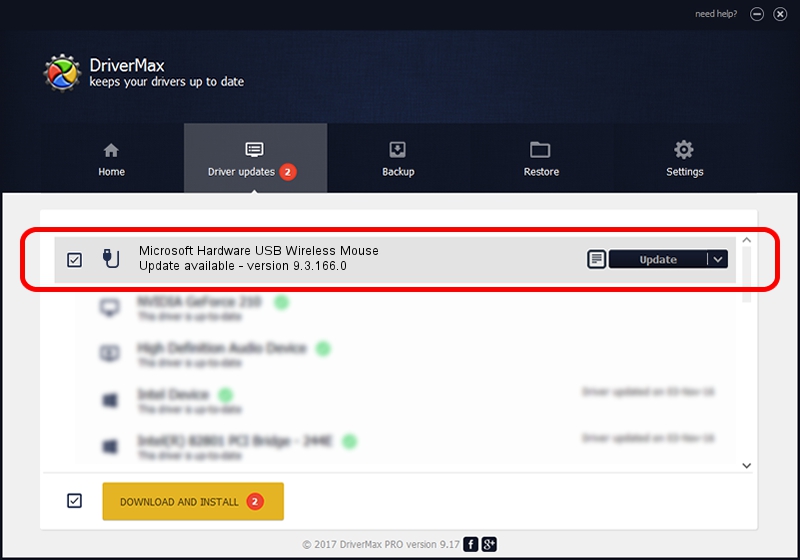Advertising seems to be blocked by your browser.
The ads help us provide this software and web site to you for free.
Please support our project by allowing our site to show ads.
Home /
Manufacturers /
Microsoft /
Microsoft Hardware USB Wireless Mouse /
USB/VID_045E&PID_008C /
9.3.166.0 Jan 09, 2013
Driver for Microsoft Microsoft Hardware USB Wireless Mouse - downloading and installing it
Microsoft Hardware USB Wireless Mouse is a USB human interface device class device. The Windows version of this driver was developed by Microsoft. The hardware id of this driver is USB/VID_045E&PID_008C.
1. Microsoft Microsoft Hardware USB Wireless Mouse - install the driver manually
- You can download from the link below the driver installer file for the Microsoft Microsoft Hardware USB Wireless Mouse driver. The archive contains version 9.3.166.0 released on 2013-01-09 of the driver.
- Run the driver installer file from a user account with the highest privileges (rights). If your User Access Control (UAC) is enabled please confirm the installation of the driver and run the setup with administrative rights.
- Go through the driver setup wizard, which will guide you; it should be pretty easy to follow. The driver setup wizard will analyze your computer and will install the right driver.
- When the operation finishes restart your PC in order to use the updated driver. As you can see it was quite smple to install a Windows driver!
This driver was rated with an average of 3 stars by 79582 users.
2. The easy way: using DriverMax to install Microsoft Microsoft Hardware USB Wireless Mouse driver
The most important advantage of using DriverMax is that it will install the driver for you in the easiest possible way and it will keep each driver up to date, not just this one. How can you install a driver using DriverMax? Let's follow a few steps!
- Start DriverMax and press on the yellow button named ~SCAN FOR DRIVER UPDATES NOW~. Wait for DriverMax to analyze each driver on your PC.
- Take a look at the list of available driver updates. Scroll the list down until you locate the Microsoft Microsoft Hardware USB Wireless Mouse driver. Click on Update.
- That's all, the driver is now installed!

Jun 20 2016 12:48PM / Written by Andreea Kartman for DriverMax
follow @DeeaKartman