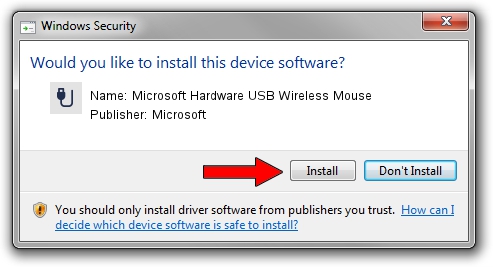Advertising seems to be blocked by your browser.
The ads help us provide this software and web site to you for free.
Please support our project by allowing our site to show ads.
Home /
Manufacturers /
Microsoft /
Microsoft Hardware USB Wireless Mouse /
USB/VID_045E&PID_008C /
8.20.409.0 May 18, 2011
Microsoft Microsoft Hardware USB Wireless Mouse - two ways of downloading and installing the driver
Microsoft Hardware USB Wireless Mouse is a USB human interface device class hardware device. The Windows version of this driver was developed by Microsoft. USB/VID_045E&PID_008C is the matching hardware id of this device.
1. Microsoft Microsoft Hardware USB Wireless Mouse driver - how to install it manually
- Download the driver setup file for Microsoft Microsoft Hardware USB Wireless Mouse driver from the location below. This download link is for the driver version 8.20.409.0 dated 2011-05-18.
- Start the driver setup file from a Windows account with administrative rights. If your User Access Control (UAC) is started then you will have to accept of the driver and run the setup with administrative rights.
- Follow the driver installation wizard, which should be pretty easy to follow. The driver installation wizard will scan your PC for compatible devices and will install the driver.
- Shutdown and restart your computer and enjoy the fresh driver, as you can see it was quite smple.
Driver rating 3.9 stars out of 15776 votes.
2. How to use DriverMax to install Microsoft Microsoft Hardware USB Wireless Mouse driver
The most important advantage of using DriverMax is that it will install the driver for you in just a few seconds and it will keep each driver up to date. How can you install a driver using DriverMax? Let's see!
- Start DriverMax and press on the yellow button that says ~SCAN FOR DRIVER UPDATES NOW~. Wait for DriverMax to analyze each driver on your computer.
- Take a look at the list of driver updates. Search the list until you locate the Microsoft Microsoft Hardware USB Wireless Mouse driver. Click on Update.
- That's all, the driver is now installed!

Jul 16 2016 8:40PM / Written by Dan Armano for DriverMax
follow @danarm