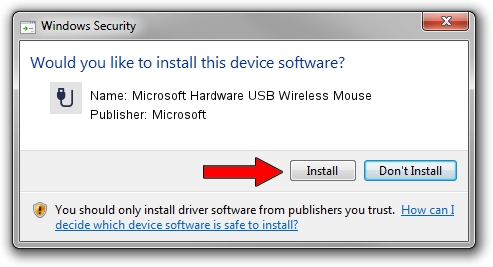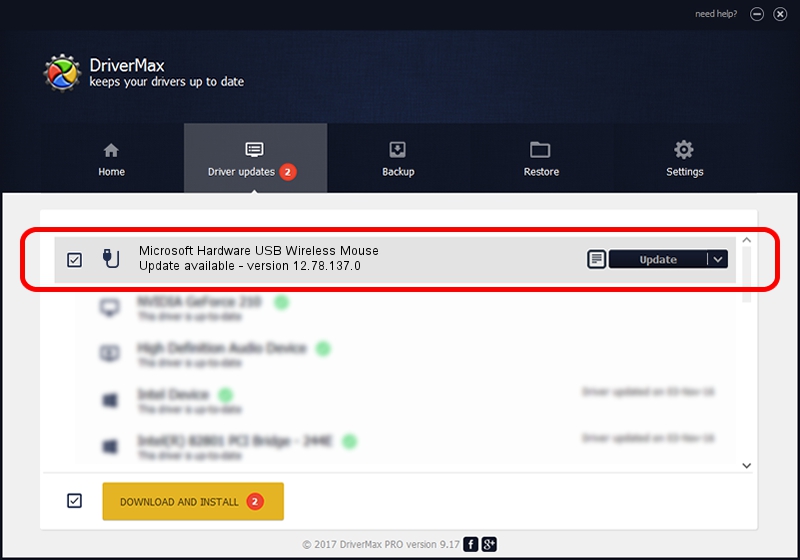Advertising seems to be blocked by your browser.
The ads help us provide this software and web site to you for free.
Please support our project by allowing our site to show ads.
Home /
Manufacturers /
Microsoft /
Microsoft Hardware USB Wireless Mouse /
USB/VID_045E&PID_008C /
12.78.137.0 Mar 25, 2019
Microsoft Microsoft Hardware USB Wireless Mouse how to download and install the driver
Microsoft Hardware USB Wireless Mouse is a USB human interface device class device. This Windows driver was developed by Microsoft. In order to make sure you are downloading the exact right driver the hardware id is USB/VID_045E&PID_008C.
1. Install Microsoft Microsoft Hardware USB Wireless Mouse driver manually
- Download the driver setup file for Microsoft Microsoft Hardware USB Wireless Mouse driver from the location below. This download link is for the driver version 12.78.137.0 dated 2019-03-25.
- Start the driver setup file from a Windows account with administrative rights. If your User Access Control Service (UAC) is running then you will have to confirm the installation of the driver and run the setup with administrative rights.
- Follow the driver setup wizard, which should be quite straightforward. The driver setup wizard will scan your PC for compatible devices and will install the driver.
- Restart your PC and enjoy the fresh driver, as you can see it was quite smple.
Driver file size: 1799656 bytes (1.72 MB)
This driver was rated with an average of 4.1 stars by 89280 users.
This driver will work for the following versions of Windows:
- This driver works on Windows 7 64 bits
- This driver works on Windows 8 64 bits
- This driver works on Windows 8.1 64 bits
- This driver works on Windows 10 64 bits
- This driver works on Windows 11 64 bits
2. Using DriverMax to install Microsoft Microsoft Hardware USB Wireless Mouse driver
The advantage of using DriverMax is that it will install the driver for you in the easiest possible way and it will keep each driver up to date, not just this one. How easy can you install a driver using DriverMax? Let's take a look!
- Start DriverMax and press on the yellow button that says ~SCAN FOR DRIVER UPDATES NOW~. Wait for DriverMax to scan and analyze each driver on your PC.
- Take a look at the list of detected driver updates. Scroll the list down until you find the Microsoft Microsoft Hardware USB Wireless Mouse driver. Click the Update button.
- That's it, you installed your first driver!

Aug 7 2024 3:24PM / Written by Andreea Kartman for DriverMax
follow @DeeaKartman