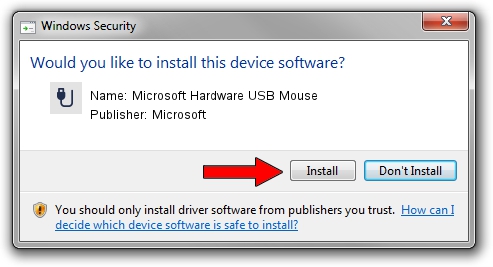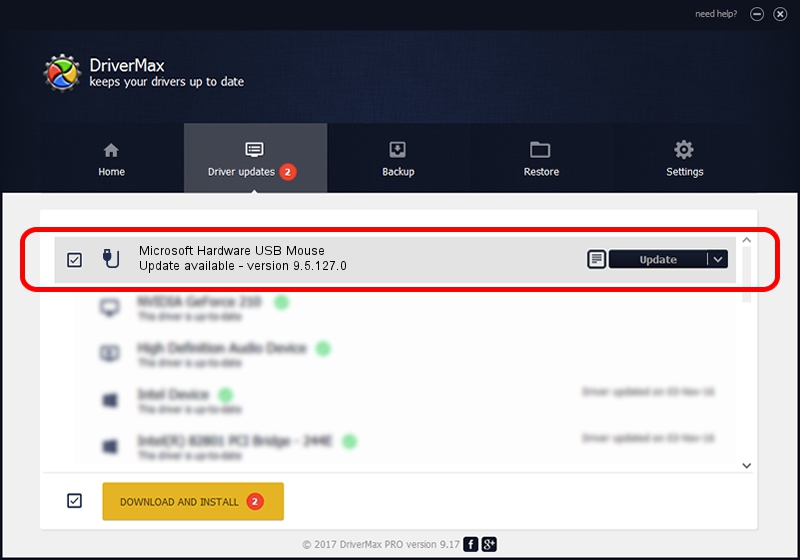Advertising seems to be blocked by your browser.
The ads help us provide this software and web site to you for free.
Please support our project by allowing our site to show ads.
Home /
Manufacturers /
Microsoft /
Microsoft Hardware USB Mouse /
USB/Vid_045E&Pid_07B3&Mi_01 /
9.5.127.0 Aug 05, 2013
Microsoft Microsoft Hardware USB Mouse how to download and install the driver
Microsoft Hardware USB Mouse is a USB human interface device class device. The Windows version of this driver was developed by Microsoft. In order to make sure you are downloading the exact right driver the hardware id is USB/Vid_045E&Pid_07B3&Mi_01.
1. Microsoft Microsoft Hardware USB Mouse - install the driver manually
- Download the driver setup file for Microsoft Microsoft Hardware USB Mouse driver from the link below. This is the download link for the driver version 9.5.127.0 dated 2013-08-05.
- Start the driver installation file from a Windows account with the highest privileges (rights). If your User Access Control Service (UAC) is started then you will have to accept of the driver and run the setup with administrative rights.
- Go through the driver installation wizard, which should be pretty straightforward. The driver installation wizard will analyze your PC for compatible devices and will install the driver.
- Shutdown and restart your computer and enjoy the updated driver, as you can see it was quite smple.
Driver rating 3.6 stars out of 96386 votes.
2. Installing the Microsoft Microsoft Hardware USB Mouse driver using DriverMax: the easy way
The advantage of using DriverMax is that it will install the driver for you in the easiest possible way and it will keep each driver up to date. How can you install a driver using DriverMax? Let's follow a few steps!
- Open DriverMax and push on the yellow button that says ~SCAN FOR DRIVER UPDATES NOW~. Wait for DriverMax to scan and analyze each driver on your PC.
- Take a look at the list of driver updates. Search the list until you find the Microsoft Microsoft Hardware USB Mouse driver. Click the Update button.
- Enjoy using the updated driver! :)

Jun 20 2016 12:48PM / Written by Andreea Kartman for DriverMax
follow @DeeaKartman