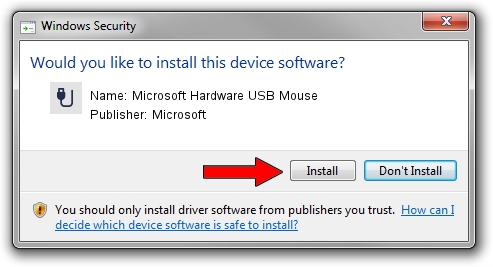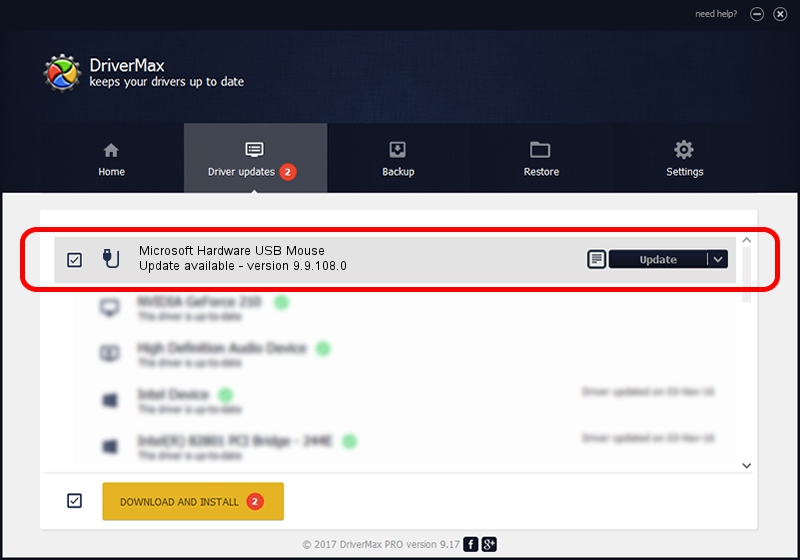Advertising seems to be blocked by your browser.
The ads help us provide this software and web site to you for free.
Please support our project by allowing our site to show ads.
Home /
Manufacturers /
Microsoft /
Microsoft Hardware USB Mouse /
USB/Vid_045E&Pid_07B1&Mi_01 /
9.9.108.0 Oct 27, 2015
Download and install Microsoft Microsoft Hardware USB Mouse driver
Microsoft Hardware USB Mouse is a USB human interface device class device. The developer of this driver was Microsoft. In order to make sure you are downloading the exact right driver the hardware id is USB/Vid_045E&Pid_07B1&Mi_01.
1. Microsoft Microsoft Hardware USB Mouse driver - how to install it manually
- Download the driver setup file for Microsoft Microsoft Hardware USB Mouse driver from the location below. This is the download link for the driver version 9.9.108.0 dated 2015-10-27.
- Start the driver installation file from a Windows account with administrative rights. If your User Access Control (UAC) is enabled then you will have to confirm the installation of the driver and run the setup with administrative rights.
- Follow the driver setup wizard, which should be quite easy to follow. The driver setup wizard will analyze your PC for compatible devices and will install the driver.
- Restart your PC and enjoy the fresh driver, it is as simple as that.
Download size of the driver: 195237 bytes (190.66 KB)
Driver rating 4.8 stars out of 81914 votes.
This driver is fully compatible with the following versions of Windows:
- This driver works on Windows 7 64 bits
- This driver works on Windows 8 64 bits
- This driver works on Windows 8.1 64 bits
- This driver works on Windows 10 64 bits
- This driver works on Windows 11 64 bits
2. How to install Microsoft Microsoft Hardware USB Mouse driver using DriverMax
The advantage of using DriverMax is that it will install the driver for you in the easiest possible way and it will keep each driver up to date, not just this one. How can you install a driver using DriverMax? Let's follow a few steps!
- Open DriverMax and push on the yellow button that says ~SCAN FOR DRIVER UPDATES NOW~. Wait for DriverMax to analyze each driver on your PC.
- Take a look at the list of driver updates. Scroll the list down until you find the Microsoft Microsoft Hardware USB Mouse driver. Click on Update.
- That's all, the driver is now installed!

Jan 17 2024 2:33AM / Written by Andreea Kartman for DriverMax
follow @DeeaKartman