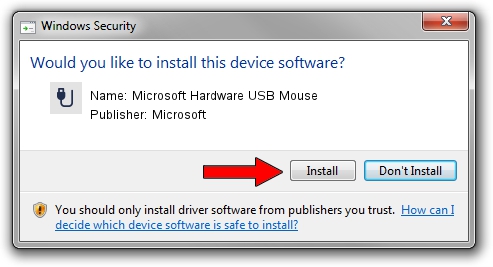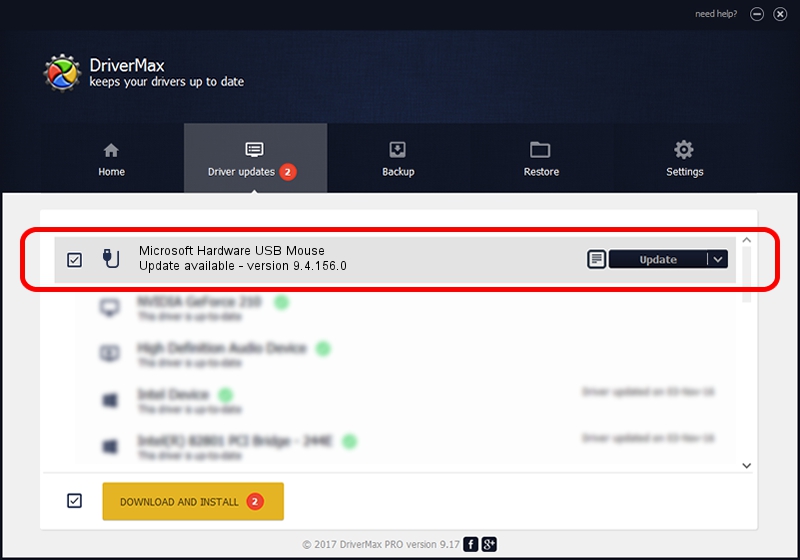Advertising seems to be blocked by your browser.
The ads help us provide this software and web site to you for free.
Please support our project by allowing our site to show ads.
Home /
Manufacturers /
Microsoft /
Microsoft Hardware USB Mouse /
USB/Vid_045E&Pid_076C /
9.4.156.0 Apr 12, 2013
Microsoft Microsoft Hardware USB Mouse - two ways of downloading and installing the driver
Microsoft Hardware USB Mouse is a USB human interface device class hardware device. This Windows driver was developed by Microsoft. The hardware id of this driver is USB/Vid_045E&Pid_076C; this string has to match your hardware.
1. Manually install Microsoft Microsoft Hardware USB Mouse driver
- You can download from the link below the driver setup file for the Microsoft Microsoft Hardware USB Mouse driver. The archive contains version 9.4.156.0 released on 2013-04-12 of the driver.
- Run the driver installer file from a user account with the highest privileges (rights). If your UAC (User Access Control) is started please accept of the driver and run the setup with administrative rights.
- Go through the driver setup wizard, which will guide you; it should be pretty easy to follow. The driver setup wizard will analyze your computer and will install the right driver.
- When the operation finishes restart your computer in order to use the updated driver. It is as simple as that to install a Windows driver!
This driver was installed by many users and received an average rating of 3.3 stars out of 33363 votes.
2. Using DriverMax to install Microsoft Microsoft Hardware USB Mouse driver
The most important advantage of using DriverMax is that it will install the driver for you in just a few seconds and it will keep each driver up to date, not just this one. How easy can you install a driver using DriverMax? Let's take a look!
- Open DriverMax and press on the yellow button that says ~SCAN FOR DRIVER UPDATES NOW~. Wait for DriverMax to analyze each driver on your computer.
- Take a look at the list of detected driver updates. Search the list until you find the Microsoft Microsoft Hardware USB Mouse driver. Click on Update.
- Enjoy using the updated driver! :)

Jun 20 2016 12:48PM / Written by Daniel Statescu for DriverMax
follow @DanielStatescu