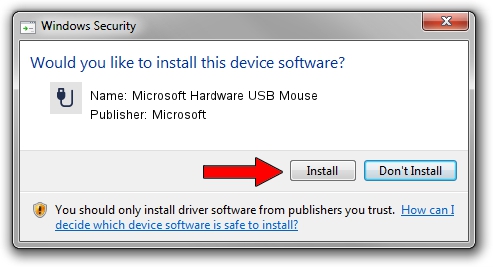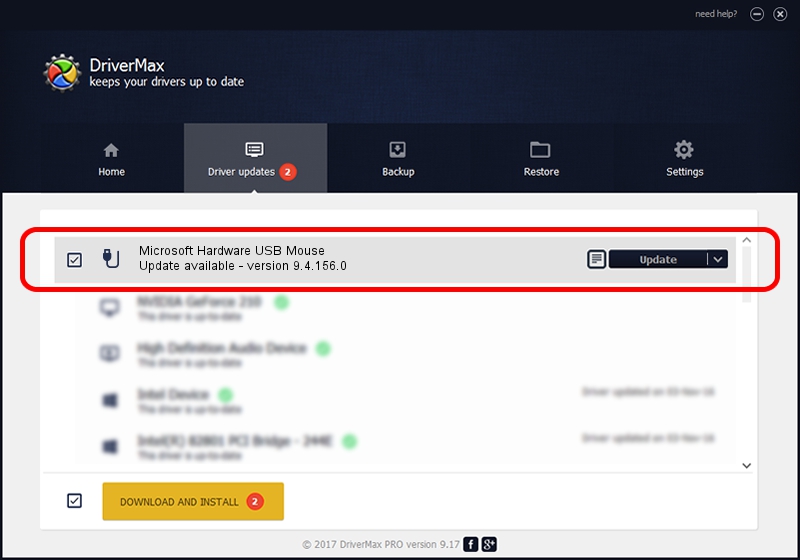Advertising seems to be blocked by your browser.
The ads help us provide this software and web site to you for free.
Please support our project by allowing our site to show ads.
Home /
Manufacturers /
Microsoft /
Microsoft Hardware USB Mouse /
USB/Vid_045E&Pid_075C /
9.4.156.0 Apr 12, 2013
Download and install Microsoft Microsoft Hardware USB Mouse driver
Microsoft Hardware USB Mouse is a USB human interface device class device. This driver was developed by Microsoft. The hardware id of this driver is USB/Vid_045E&Pid_075C.
1. Microsoft Microsoft Hardware USB Mouse driver - how to install it manually
- You can download from the link below the driver setup file for the Microsoft Microsoft Hardware USB Mouse driver. The archive contains version 9.4.156.0 dated 2013-04-12 of the driver.
- Run the driver installer file from a user account with the highest privileges (rights). If your User Access Control (UAC) is started please confirm the installation of the driver and run the setup with administrative rights.
- Follow the driver setup wizard, which will guide you; it should be pretty easy to follow. The driver setup wizard will analyze your computer and will install the right driver.
- When the operation finishes restart your PC in order to use the updated driver. It is as simple as that to install a Windows driver!
Driver rating 3 stars out of 33233 votes.
2. The easy way: using DriverMax to install Microsoft Microsoft Hardware USB Mouse driver
The most important advantage of using DriverMax is that it will setup the driver for you in just a few seconds and it will keep each driver up to date, not just this one. How can you install a driver with DriverMax? Let's take a look!
- Start DriverMax and click on the yellow button named ~SCAN FOR DRIVER UPDATES NOW~. Wait for DriverMax to scan and analyze each driver on your computer.
- Take a look at the list of available driver updates. Search the list until you find the Microsoft Microsoft Hardware USB Mouse driver. Click the Update button.
- That's it, you installed your first driver!

Jun 20 2016 12:48PM / Written by Andreea Kartman for DriverMax
follow @DeeaKartman