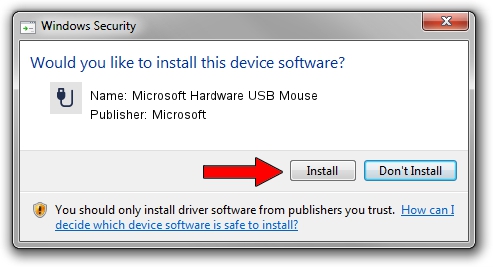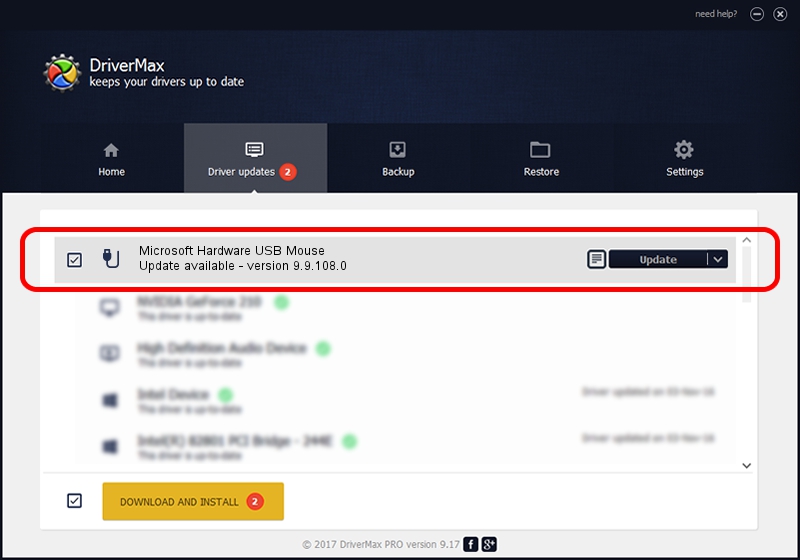Advertising seems to be blocked by your browser.
The ads help us provide this software and web site to you for free.
Please support our project by allowing our site to show ads.
Home /
Manufacturers /
Microsoft /
Microsoft Hardware USB Mouse /
USB/Vid_045E&Pid_074F /
9.9.108.0 Oct 27, 2015
Microsoft Microsoft Hardware USB Mouse - two ways of downloading and installing the driver
Microsoft Hardware USB Mouse is a USB human interface device class device. This Windows driver was developed by Microsoft. In order to make sure you are downloading the exact right driver the hardware id is USB/Vid_045E&Pid_074F.
1. Manually install Microsoft Microsoft Hardware USB Mouse driver
- Download the driver setup file for Microsoft Microsoft Hardware USB Mouse driver from the link below. This download link is for the driver version 9.9.108.0 released on 2015-10-27.
- Start the driver installation file from a Windows account with administrative rights. If your User Access Control (UAC) is enabled then you will have to accept of the driver and run the setup with administrative rights.
- Follow the driver setup wizard, which should be pretty straightforward. The driver setup wizard will analyze your PC for compatible devices and will install the driver.
- Restart your computer and enjoy the updated driver, as you can see it was quite smple.
The file size of this driver is 195237 bytes (190.66 KB)
This driver received an average rating of 4.7 stars out of 81975 votes.
This driver is compatible with the following versions of Windows:
- This driver works on Windows 7 64 bits
- This driver works on Windows 8 64 bits
- This driver works on Windows 8.1 64 bits
- This driver works on Windows 10 64 bits
- This driver works on Windows 11 64 bits
2. The easy way: using DriverMax to install Microsoft Microsoft Hardware USB Mouse driver
The advantage of using DriverMax is that it will install the driver for you in just a few seconds and it will keep each driver up to date, not just this one. How can you install a driver with DriverMax? Let's follow a few steps!
- Start DriverMax and click on the yellow button named ~SCAN FOR DRIVER UPDATES NOW~. Wait for DriverMax to scan and analyze each driver on your PC.
- Take a look at the list of detected driver updates. Search the list until you find the Microsoft Microsoft Hardware USB Mouse driver. Click on Update.
- That's all, the driver is now installed!